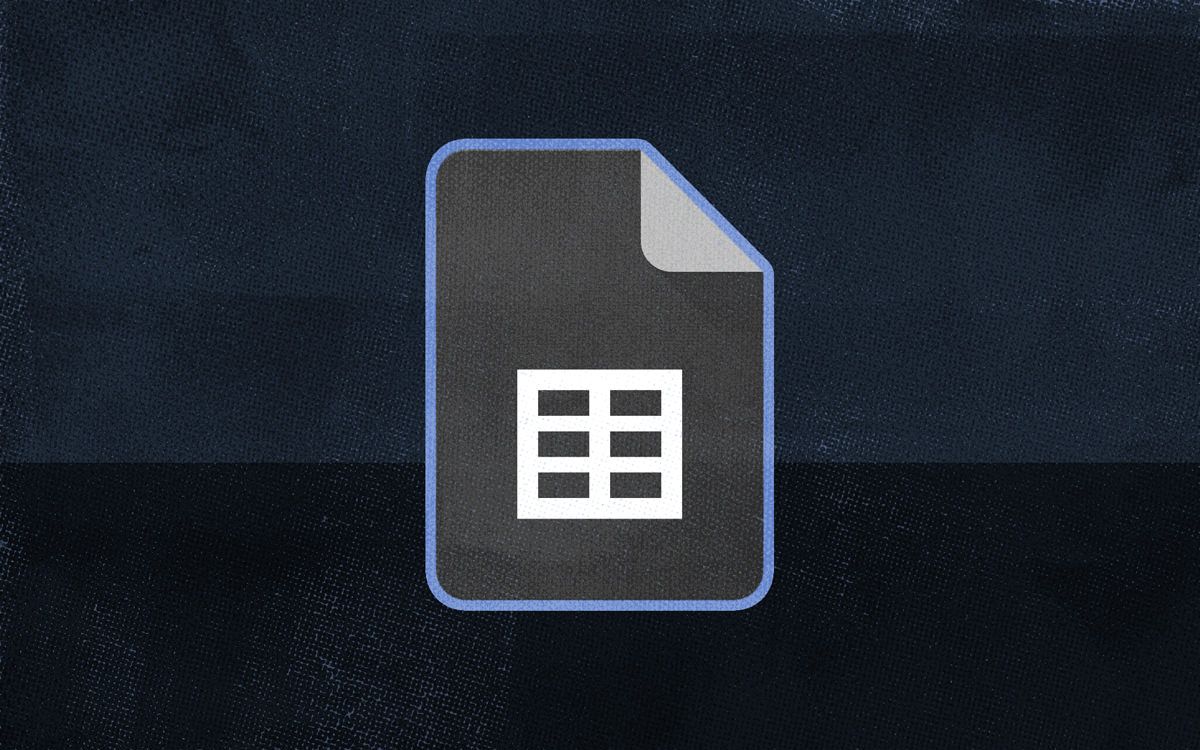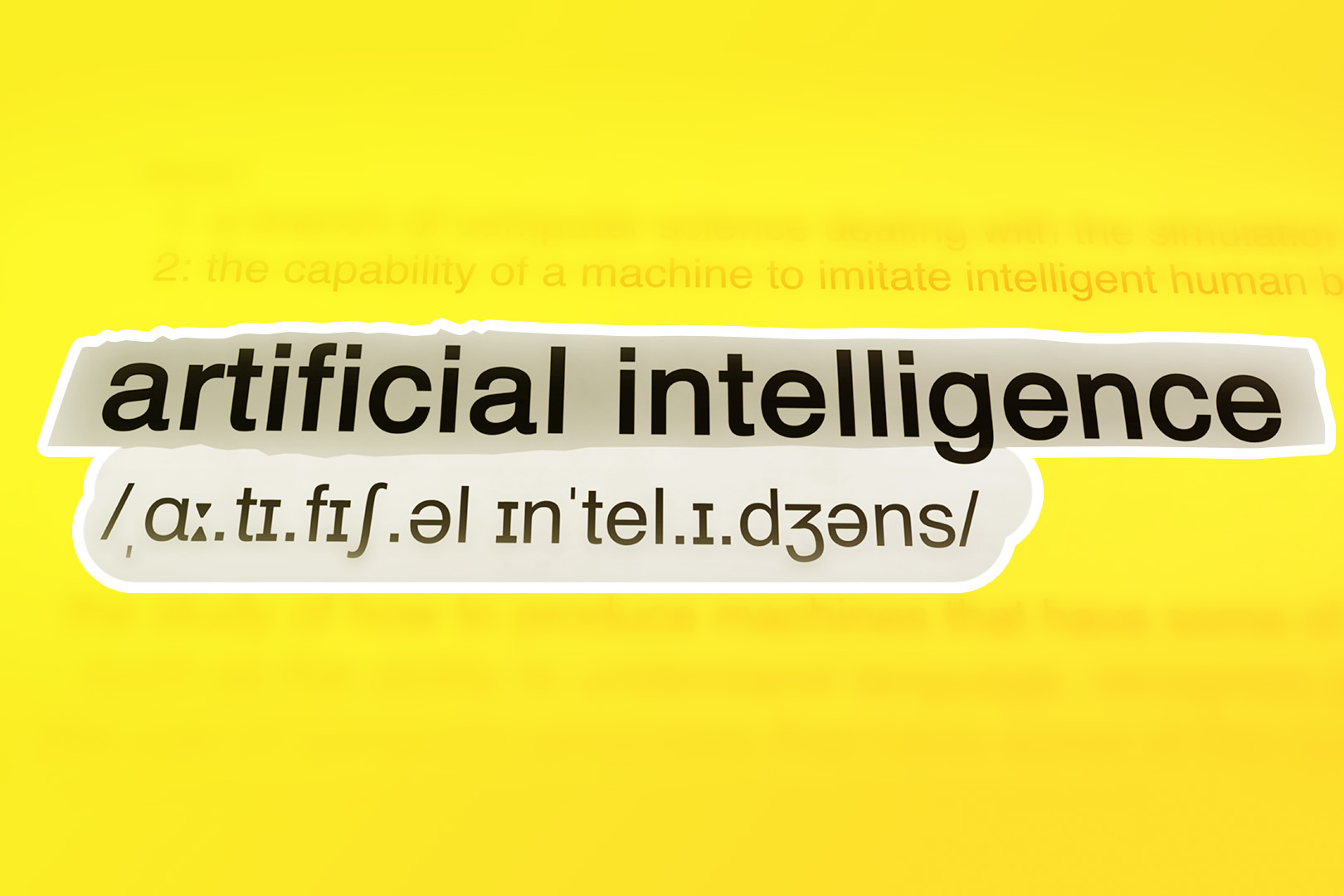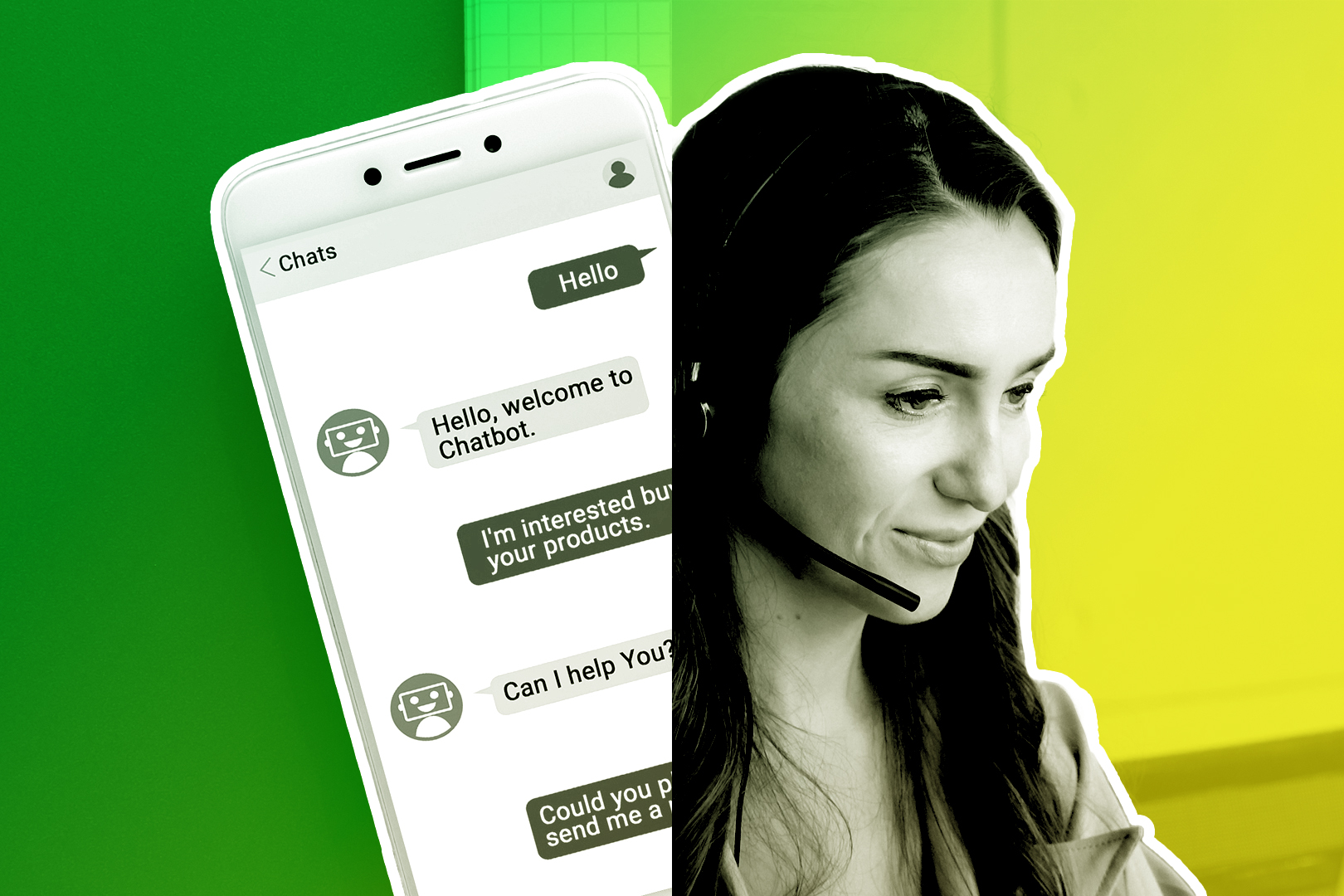Quick question: how many business cards and/or sticky notes with important contact information are on your desk right now? Too many? Yeah, I thought so.
Maybe you’ve always had a problem with organization. Or maybe you’re getting so many new leads that it’s become harder and harder to keep up. (If that's the case, congrats!).
Either way, it’s time for an upgrade.
A customer relationship management (CRM) platform—like a customized Google Sheets CRM—lets you store key prospect and customer data, visualize your sales pipeline, and automate follow-ups. Good CRM apps also help users assess and improve their entire sales process.
If you’re looking for an easy, low-cost way to get started with CRM management, keep reading. I will show you how to turn Google Sheets, a popular Microsoft Excel alternative, into a viable CRM system.
(Wondering if you have access to Google Sheets? Ask yourself this: "Do I use Gmail?" If yes, you can access Google Sheets, as both apps are part of Google Workspace.)
Heads up: I'm offering you a free CRM spreadsheet template to make things as easy as possible, which I've affectionately named SalesTable. That way, you can get rolling with Google Sheets as your CRM as quickly as possible. (Get it below.)
TL;DR
- Google Sheets is a flexible, cost-effective substitute for a (very) basic CRM
- You can set it up in the 5 steps we lay out below.
- Access controls are your primary security measure when you share the doc.
- Try some integrations to automate data entry and track sales performance visually.
What is a Google Sheets CRM, & How Does it Work?
A Google Sheets CRM is a spreadsheet template that allows you to track leads as they go through the sales process and become paying customers. It’s a place for you to store info like their name, contact information, social media handles, your last outreach, how much they’re paying you, and more.
Setting up your own CRM in Google Sheets means you can avoid paying for CRM software (remember: even free programs like HubSpot CRM are often limited and can only be upgraded with paid add-ons).
Here are some key benefits of using a Google Sheets CRM template for small business sales tracking and lead management:
- Get access to your lead and customer data anywhere: Since Google Sheets is a web-based app, you can always access the latest version of your customer data and even share it with others
- Store and organize your sales data for free: Just like Google Drive, Docs, and Slides, you can use Google spreadsheets for free
- Customize to your business and needs: Google Sheets gives you tons of formatting options and tools, meaning you can use it to build and store contact lists, aid project management efforts, crunch numbers, and a whole lot more
- Easily adapt Microsoft Excel worksheets into Google Sheets: Google’s spreadsheet system allows you to access, edit, and convert Microsoft Excel spreadsheets, meaning you can grab a template from anywhere and turn it into a working CRM system.
Important Google Sheets Terms
If you're unfamiliar with Google Sheets, Microsoft Excel, or any other spreadsheet tool, you probably don't understand what terms like "cell" and "function" mean in this context.
I've got you covered. Here are the basic Google Sheets terms you need to know:
- Cell: A solitary data point within a spreadsheet
- Column: A vertical line of cells
- Row: A horizontal line of cells
- Range: A group of cells which extends beyond a single row or column
- Function: An action that allows users to run calculations, manipulate data, etc
- Formula: The mix of cells, rows, columns, and ranges used to obtain a certain result
- Worksheet: The specific set of rows and columns which make up a spreadsheet
- Spreadsheet: The document that contains all related worksheets
Here are 5 Easy Steps to Start Using Google Sheets as a CRM
Now that you're familiar with Google Sheets, let's dive into the good stuff. Namely, how do you turn this app into a CRM system? It's simple, really. Just follow these five steps.
1. Make Sure a Google Sheets CRM is Right for You
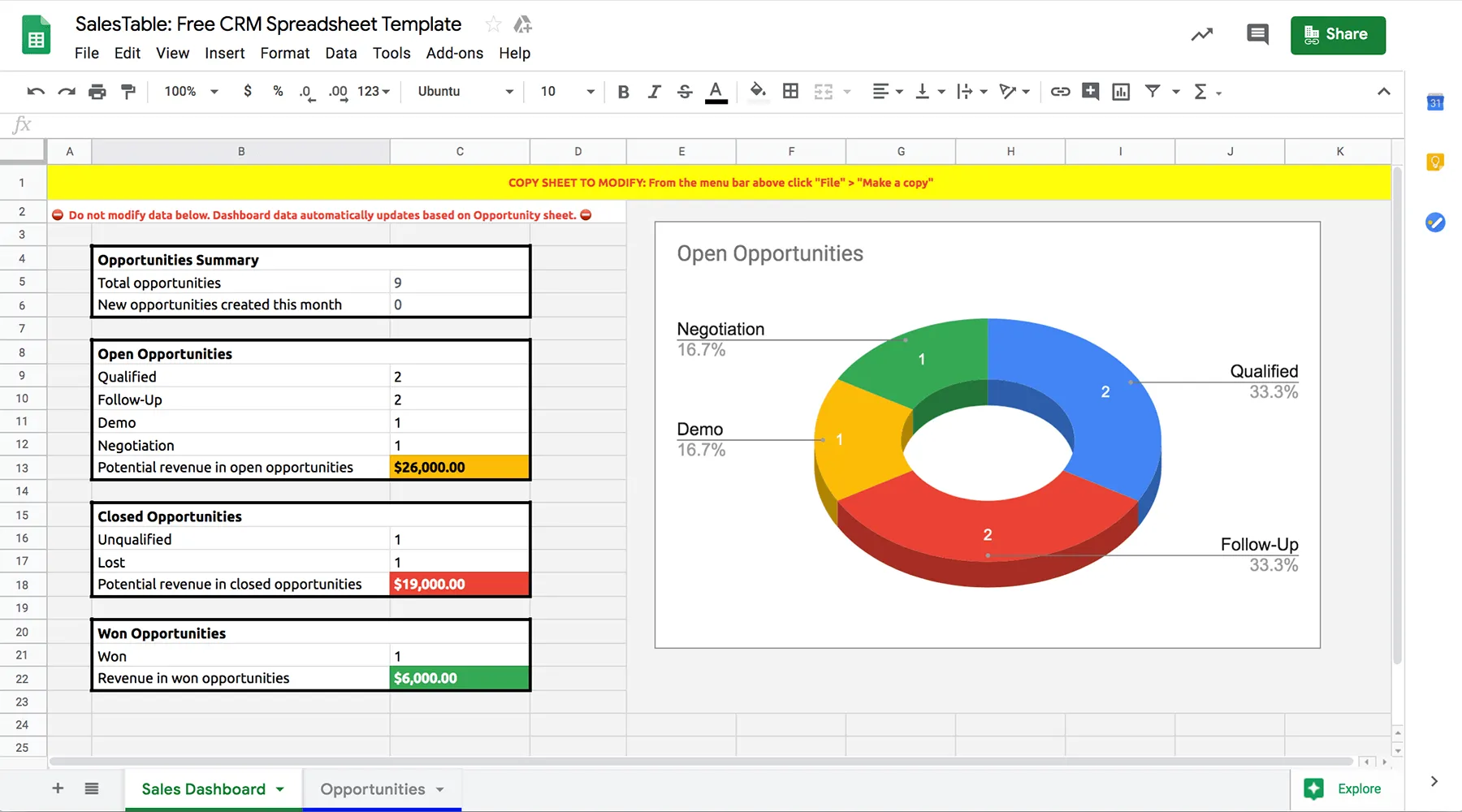
Before we start, let’s clarify that Google Sheets does not replace a real CRM.
If you work for a large company, have a large sales team, or have a sales pipeline with hundreds of prospects and customers, Google Sheets won't be a good CRM for you.
That said, if you…
- Are a small business looking to keep your contacts organized
- Employ one or two junior salespeople or a larger, part-time sales team
- Need a fast and easy way to store contacts but don’t have the budget for a true CRM
- Are a Google power user and want to supercharge your current workflow with perfect integration between your CRM and other business tools
...then a Google Sheets CRM might be a good launchpad for you and your team.
Just remember: you can always move to a real CRM later. If you'd like to try Close CRM, sign up for a free 14-day trial—no credit card required!
2. Make a Copy of Our Free Spreadsheet CRM Template
First, access our Google Sheets CRM template if you haven’t already. Once you have it, open it up and select ‘File’ in the top menu. Then, select "Make a Copy. "
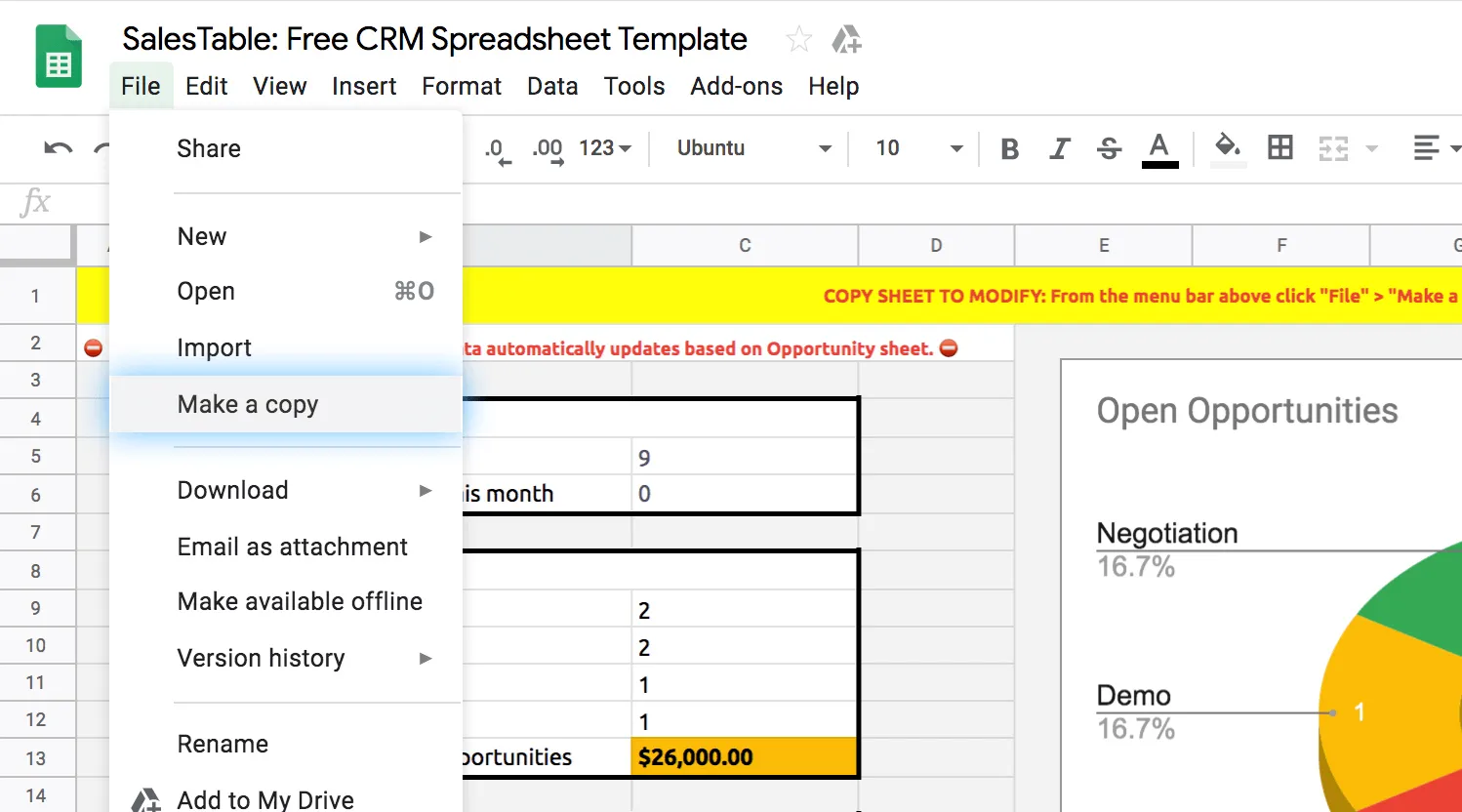
Save time and use this Google Sheet template as a CRM in your Google Drive account. Plus, this template has some pretty cool features that we’ll discuss later.
Now, it’s time to adapt this template to your business.
3. Customize the Google Sheets CRM Template to Fit Your Needs
It’s time to make this template scream YOU. Here’s how to do it:
Define How Your Sales Process Works
If you haven’t already, take time to define your current sales process. Write down the steps you take to close a deal, and then see if you can pinpoint ways to improve it.
Just be careful not to overcomplicate your sales process. A simple process that works is always better than a complex process that doesn’t. This is one of the reasons why I always suggest starting with minimum viable sales documentation.
When you know exactly how your sales process works, you’ll be better prepared to adjust the Google Sheets CRM template to your needs.
Adjust Opportunity Stages
In the Opportunities sheet of the template, you’ll see all the information for each of your contacts. Here is where you’ll find the column Opportunity Stage.
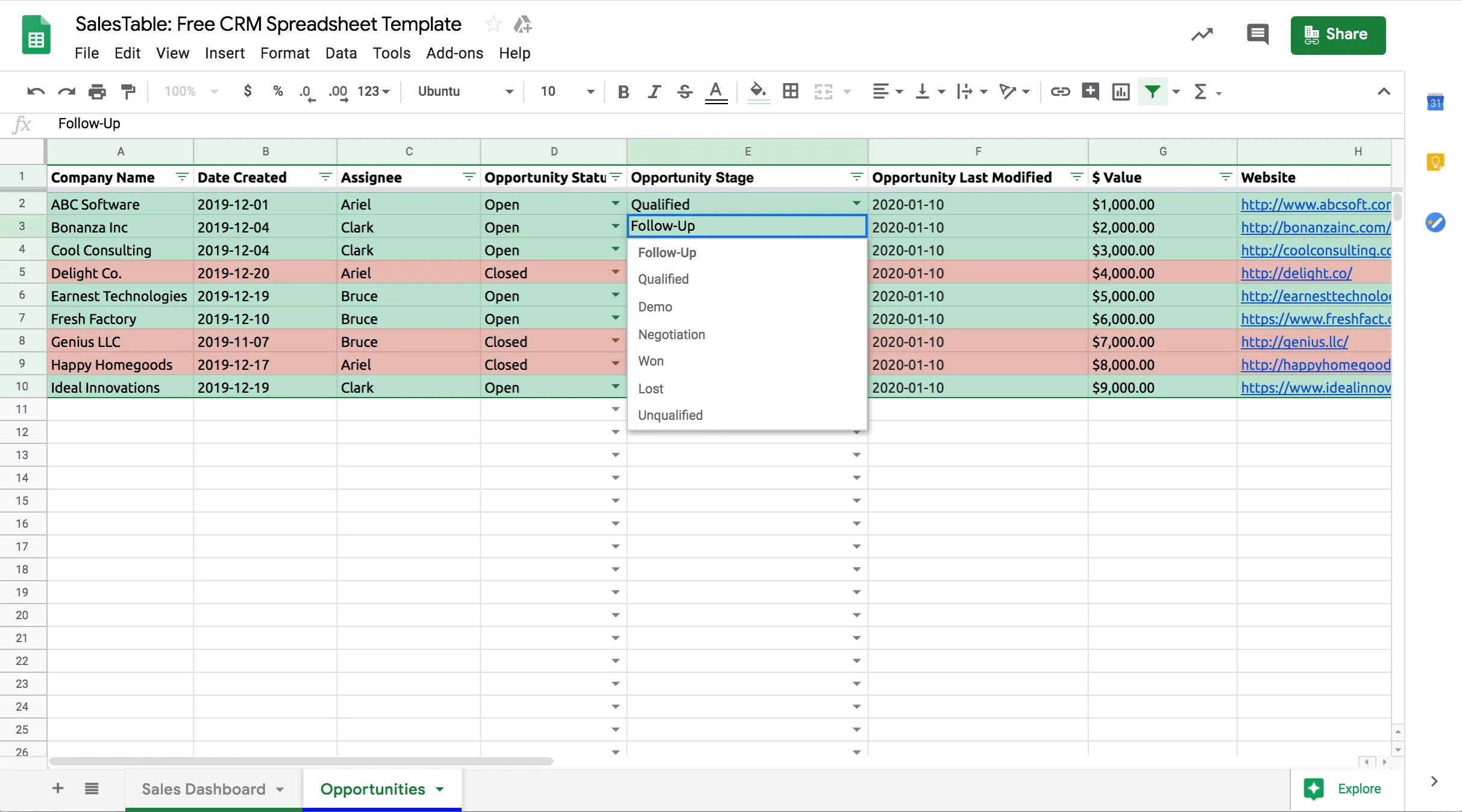
In the template, there are seven different pre-made stages:
- Follow-Up
- Qualified
- Demo
- Negotiation
- Won
- Lost
- Unqualified
Depending on how your sales process works, you may need to adjust these stages.
Maybe product demos aren't your thing. But presentations? Yeah, you give those in your sleep. In that case, you’d want to delete "Demo" and replace it with "Presentation."
To adjust the Opportunity Stages, click on the three lines to the left of the two visible sheets. This will open a menu where you can select the hidden Settings sheet.

Here, you can adjust both the Opportunity Stage and the Opportunity Status options to fit your process and sales style.
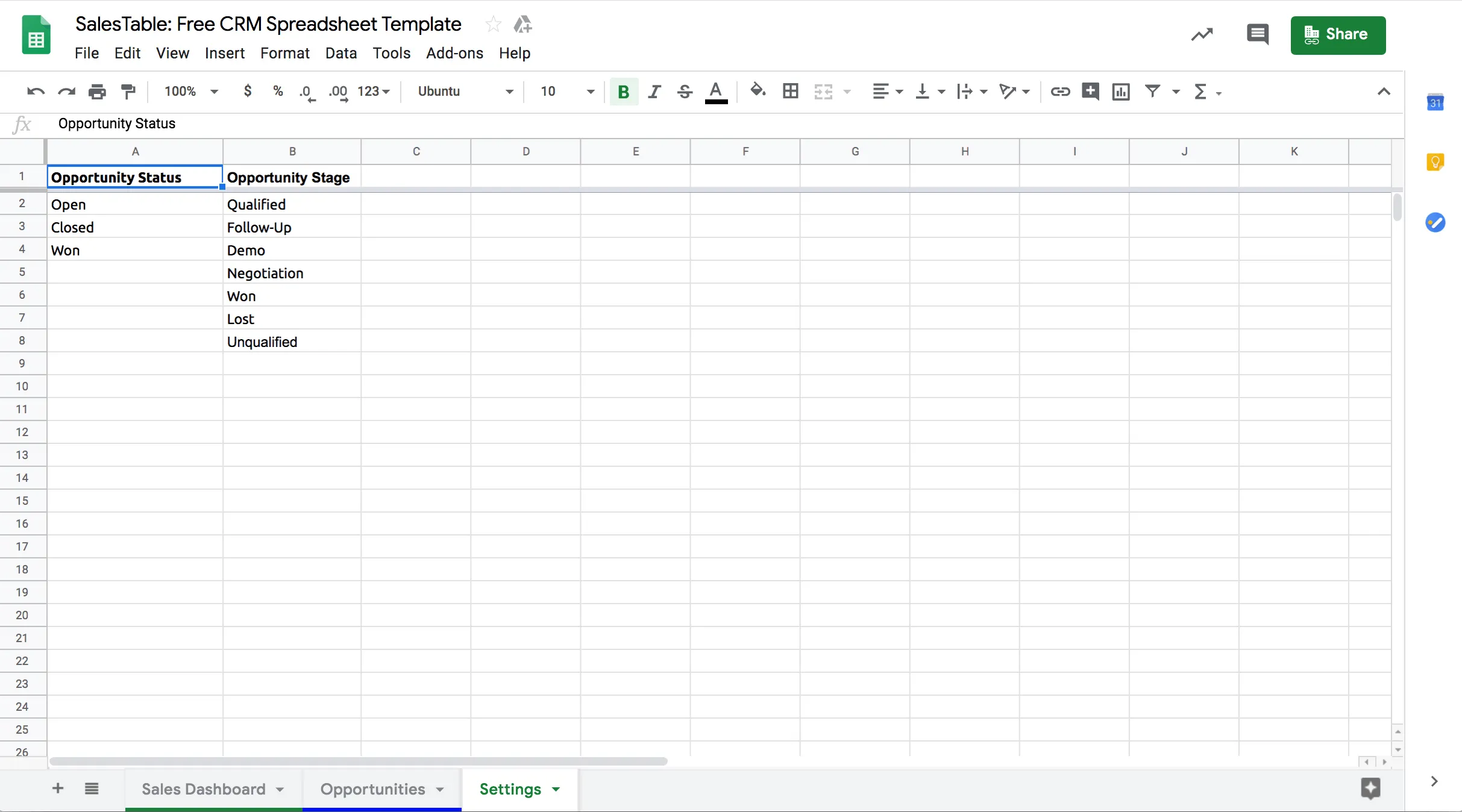
Add or Adjust the Fields
In the Opportunities sheet, there are 18 different columns where you can input information about the people in your sales pipeline, including:
- Company name: The name of your prospect or customer's company
- Date created: The date on which you first contacted this prospect or customer
- Assignee: The employee currently working on this deal or taking care of this customer
- Opportunity status: Open, won, or closed
- Opportunity stage: The stage of your sales pipeline that this contact is currently in
- Opportunity last modified: This field automatically updates to the current date when you modify any information in this row
- Value: The amount of mullah this deal is worth
- Website: Your prospect's or customer's website address
- Address: Your prospect's or customer's mailing address
- Primary contact: The main person you're talking to at the company you want to close
- Email address: Your primary contact's main email address
- Phone number: Your primary contact's main phone number
- LinkedIn profile: Your primary contact's LinkedIn profile. Or the LinkedIn profile for your primary contact's company
- Notes: Space to make notes regarding your conversations with this prospect or customer. That way, you and the folks you share your Google Sheet CRM with always have up-to-date information about the people in your sales pipeline
Some of these fields may not apply to your specific business. For example, a realtor won’t need a section for company names. But they will need one for individual people’s names.
Or, maybe the opposite is accurate, and you want to be uber-efficient, including as many details about the businesses in your pipeline as humanly possible. So, you want to store data points like the size of each company, its number of employees, and the names of key stakeholders.
Either way, remember that this Google Sheet CRM is yours. That means you can customize it to your heart's content. Add sections, remove others—do what you want.
Get the Excel CRM Template
Are you feeling a bit lost with Google Sheets? If so, you may be dreaming about a return to the warm embrace of Microsoft Excel. It was your first love, after all.
No problem! You can download our Excel CRM template here.
No? You're cool to keep using a Google Sheets CRM—especially now that it's customized to your specific wants and needs? Great, now it's time to put this bad boy to work.
4. Input Your Current Pipeline Information
So, how do you start using your Google Sheets CRM to track leads, manage deals, and improve sales performance?
First, input your current pipeline information. That way all your important data is exactly where it needs to be.
There are two different ways to handle the importation process: manually or via email:
Manually
If you don’t have too many contacts, and you’ve done a reasonably good job of keeping track of them all, consider inputting information into your sheet manually, as it will be faster.
Here's a handy tip: You don’t have to input all of this data at once!
Transferring hundreds of data points into your customized CRM spreadsheet can be daunting. Don't panic. Instead, set aside 15 minutes a day for this task. As long as you don't have too many contacts, you should be able to get the job done in a week or less.
Import from Email
Another way to get customer data into your Google Sheets CRM is to import it from your email.
This is a great option if you’ve diligently kept your prospects’ information up-to-date in your email contacts, primarily if you use Gmail.
Gmail users can easily export contacts from their Google accounts to CSV files. (Here’s a handy tutorial from Google that will walk you through this process.
Other email providers give you this option, too. See similar articles from Outlook and Yahoo).
Once you have that CSV file, you can open it in Google Sheets. Then just copy the information over into your customized CRM spreadsheet, and… Voila!
5. Set up Sharing for Your Google Sheets Template
Finally, it’s time to share your new Google Sheet CRM with anyone else who might need it.
The first step in the sharing process is to decide who you will share the document with. You’ll want to include anyone who directly interacts with customers and prospects, including your sales and customer service teams.
Bonus point: In Google Sheets, you can interact directly with other team members and see what they’re doing within the sheet in real-time.
Second, you’ll need to define access options for others. Google Sheets has three possible access options: view-only access, commenting rights, or full editing abilities.
You’ll likely want to give your sales and customer support teams full editing abilities. This will allow them to use your shiny new CRM spreadsheet to its maximum potential.
Worried about security? Don't be. There are ways to protect your Google Sheets. Just head to the advanced sharing settings and select the following two options:
- Prevent editors from changing access and adding new people
- Disable options to download, print, and copy for commenters and viewers
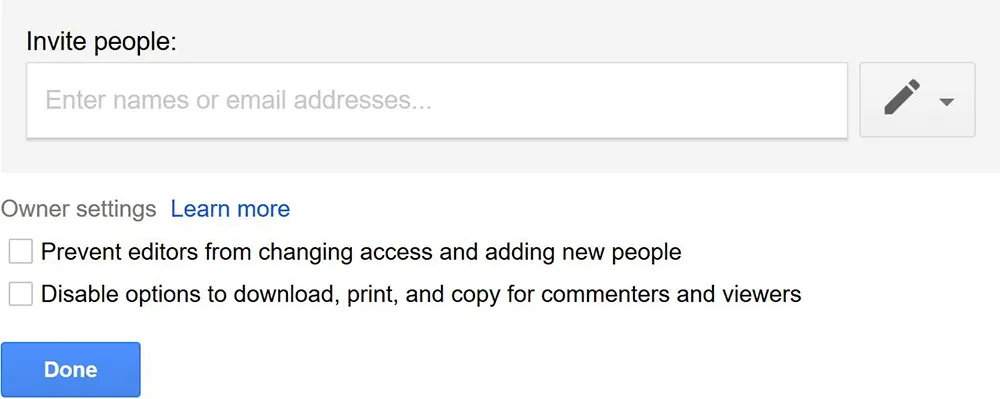
Selecting these two options will ensure that select people only see your sheet.
Looking for extra tips to increase your productivity when using Google Sheets as a CRM?
Quick Tips to Use Your Google Sheets CRM Effectively
I'm going to assume that Google Sheets isn't the only tool you use to run your business.
Fortunately, almost every other app on the market can integrate with the Google platform. Once you set up the connection, you can take full advantage of smart automation.
Keep reading to learn a no-code way to reduce data entry, send Sheets information to Google Docs and other solutions, and otherwise level up your contact management game.
Integrate with Other Sales Tools Using Zapier
Zapier is a fantastic productivity tool that connects over 5,000 different apps, allowing users to create strategic automations, called Zaps, that improve their workflows.
You could, for example, connect your web form builder of choice to Google Sheets via Zapier. Once you do, the new leads you collect on your website will automatically be added to your Google Sheets CRM—in neat, tidy new rows, no less. How cool is that?
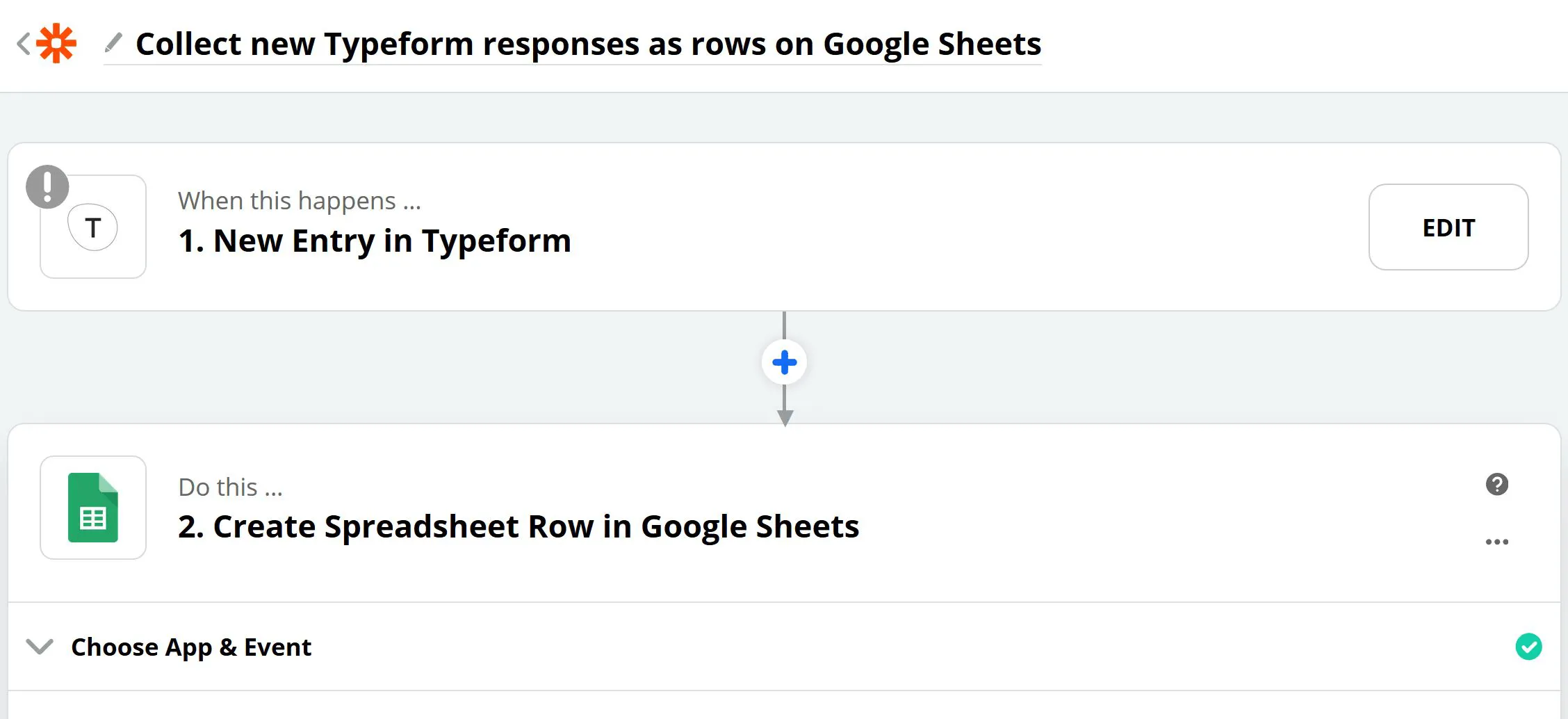
What about when potential customers sign up for your company's email list? Your sales team probably wants to talk to these folks. With Zapier, new subscriber information from Mailchimp and other email tools will also automatically appear in your Google Sheet CRM.
Your data will always be up-to-date by connecting other tools for lead collecting, customer service, and sales. Plus, you’ll have less manual data entry work to do.
Translate Your Google Sheets CRM Dashboard Data into Actions
The Sales Dashboard of your Google Sheets CRM gives you a clear overview of your current sales pipeline, including deals won and lost and the current stage of each open deal.
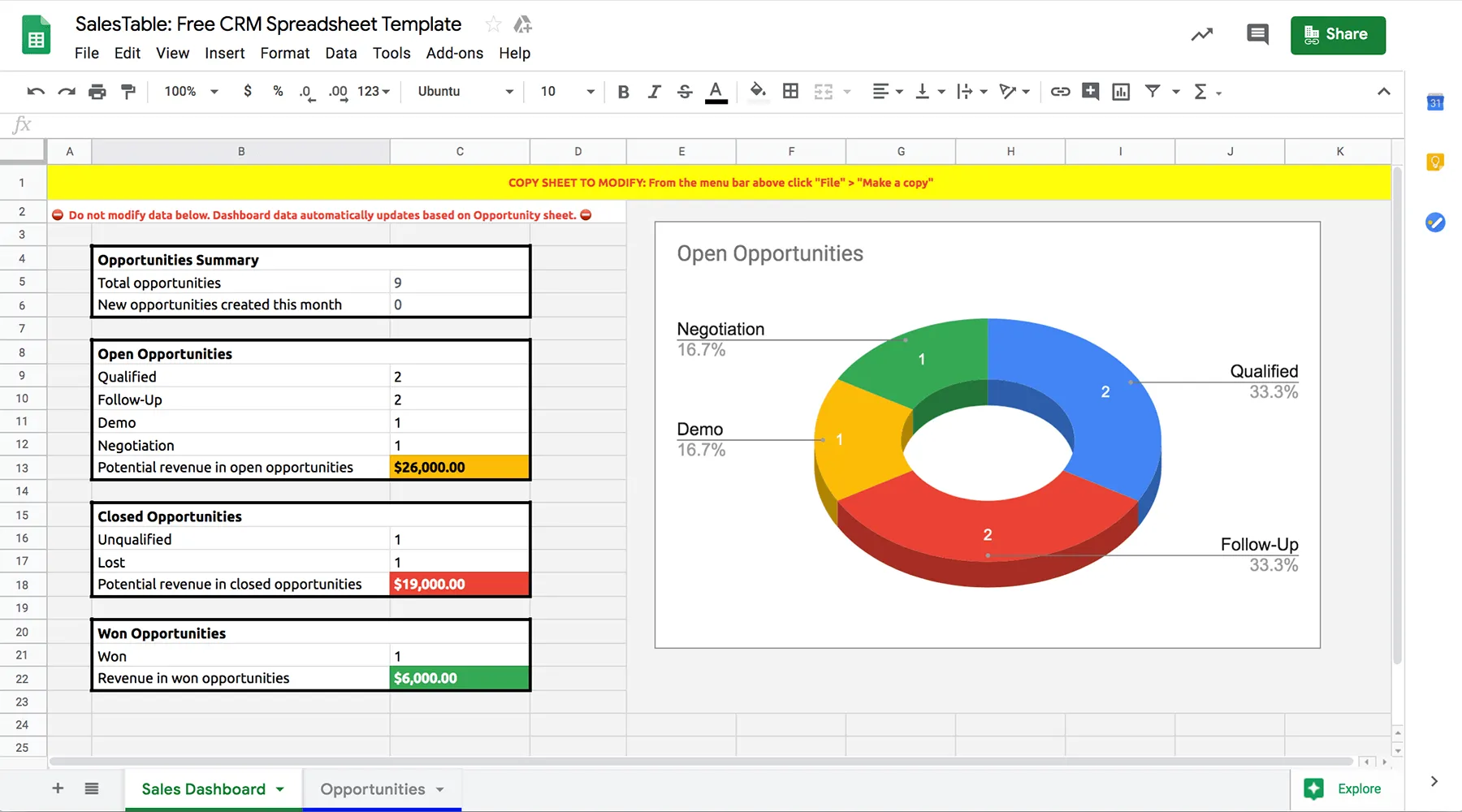
I suggest making time every week (or month if you can't get to it weekly) to look at this dashboard. Doing so will help you turn those data points into clear actions.
You could try to optimize for every metric you're currently tracking, but that's not how high-performance sales teams operate. Try this instead:
Pinpoint the one area of your sales funnel that, once improved, will have the most significant impact on your bottom line. Then, focus fanatically on optimizing that area. Once it's been turbocharged, you can work on maximizing another part of your sales process.
Check out the closed opportunities box, for example.
What’s your ratio of unqualified leads to lost leads? You might need to improve your lead-scoring process if you have many unqualified sales leads.
Or, take a look at which stage your open opportunities are in.
Is there a stage in which a significant portion of your leads get stuck? Maybe you have a bunch of prospects in the negotiation stage, but very few of them are moving forward. In that case, you may want to adjust your stages to better adapt to your leads.
Another way to get actionable data from your Google Sheets CRM is to filter the Opportunity Last Modified list. Find it under the tab "Filter by Condition." Then, choose to see only results before or after a certain date to ensure no leads slip through the cracks.
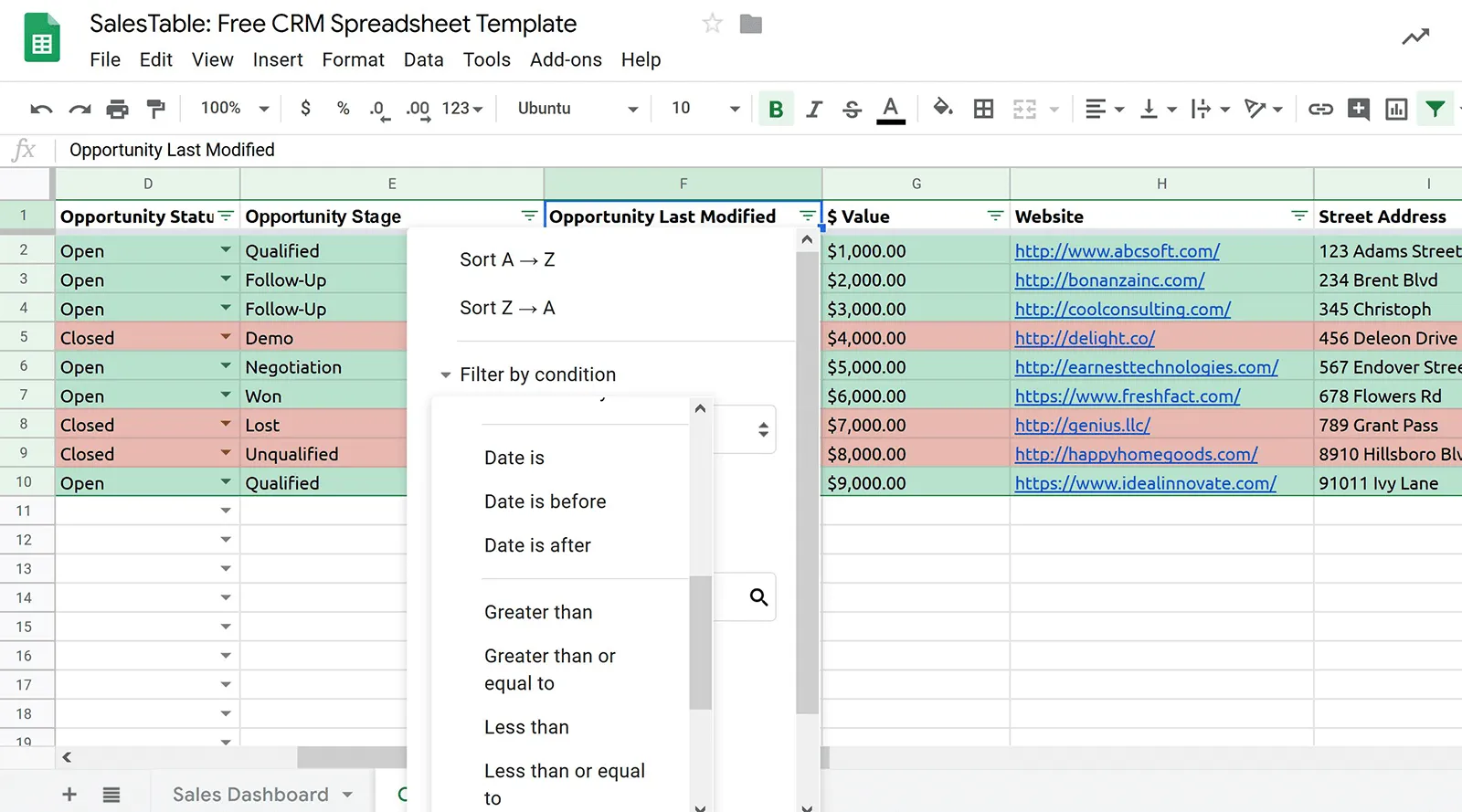
You can use this view to assess information regarding current deals quickly. Are they moving forward? Have they been modified in recent days or weeks?
Of course, to acquire actionable data, every sales team member needs to be disciplined and consistent when tracking data and interactions in this simple CRM. Sounds reasonable, right? Well, it hardly ever works out that way—especially for fast-growing teams.
Pro Tip: Put one person in charge of keeping the CRM spreadsheet up-to-date. That doesn't mean that this person has to update the spreadsheet by themselves. Instead, ask them to remind their colleagues to update the CRM from time to time.
While not a fun job, it's still much better than losing deals because interaction details aren't logged or having to clean up a messy, incomplete, and outdated spreadsheet in the future.
Take Your Google Sheets CRM to the Next Level
I've shown you exactly how to use Google Sheets as a CRM. Once you customize our CRM spreadsheet template to your needs, you can quickly input data from your prospects and existing customers and get a better overview of your sales situation.
That said, a Google Sheets CRM is not a permanent solution.
As companies grow, sales managers must identify the right moment to switch from a CRM spreadsheet to a real CRM system, like Close.
How will you know when it’s time? Look for signs such as:
- Your team often loses important prospect information
- Different reps accidentally call the same prospect
- Your sales team is growing, but you don't know how each of your sales reps closes deals and contributes to overarching company goals.
When your business is ready to upgrade from a Google Sheets CRM, try Close, a robust CRM software that thousands of sales teams use to connect with quality prospects, build stronger relationships, and consistently close deals.
Is it the right CRM tool for you? I'm not sure, but I encourage you to check it out! Watch our on-demand demo to see Close’s key features. If you like what you see, start a free trial. Or…
Get started with a Google Sheets CRM and try the SalesTable template free right now!
Frequently Asked Questions About Google Sheets as a CRM
Can Google Sheets be a CRM?
Absolutely! While you will need to handle data entry manually, it's still a powerful tool to keep track of customer data. Just make sure you stay on top of keeping your Google Sheets CRM updated with current data or use automation tools like Zapier to keep your data up-to-date.
Does Google have a free CRM?
No, Google doesn't offer a free CRM. But, you can use tools from Google (like Google Sheets) to create your own CRM system.
How do I create a simple CRM in Google Sheets?
Start with the data you want to track about your customers—add fields for their name, contact details, company name, the value of the sale, how long they've been a customer, etc. Then, add opportunity stages: are they a qualified lead, a current customer, a past customer? Finally, add your customer data. (To make it even simpler, you can download our free Google Sheets CRM template.)
How do I create a CRM dashboard in Google Sheets?
Google Sheets gives you plenty of options to visualize your sales data. Simply click Insert, and choose whether you want a chart, a pivot chart, a timeline, and more! Or, use our free template with a visual sales dashboard built-in.
What are the key limitations of using a Google Sheets CRM?
Larger teams will quickly find problems with real-time collaboration in a Google Sheet CRM. The scalability for expanding databases is extremely limited, as are integration options.
Security can be a concern, too: spreadsheets are not designed for the same level of sensitive data protection as dedicated CRM systems. In other words: there’s a lot that you just can’t do with a Google Sheets CRM.
How can I ensure data consistency and accuracy in my Google Sheets CRM?
Leverage the data validation feature to create dropdown menus for standardized inputs, such as lead status or interaction types. This method minimizes errors and ensures uniformity across all records. Assigning unique client IDs is also beneficial, providing a stable identifier when filtering or exporting data subsets.
When should a business consider upgrading from a Google Sheets CRM to a more robust system?
To put it bluntly: when the CRM is slowing down your sales reps, it’s probably time to upgrade. With Google Sheets, this might happen soon. If you start to lose important information or find duplicated data, consider it a warning.