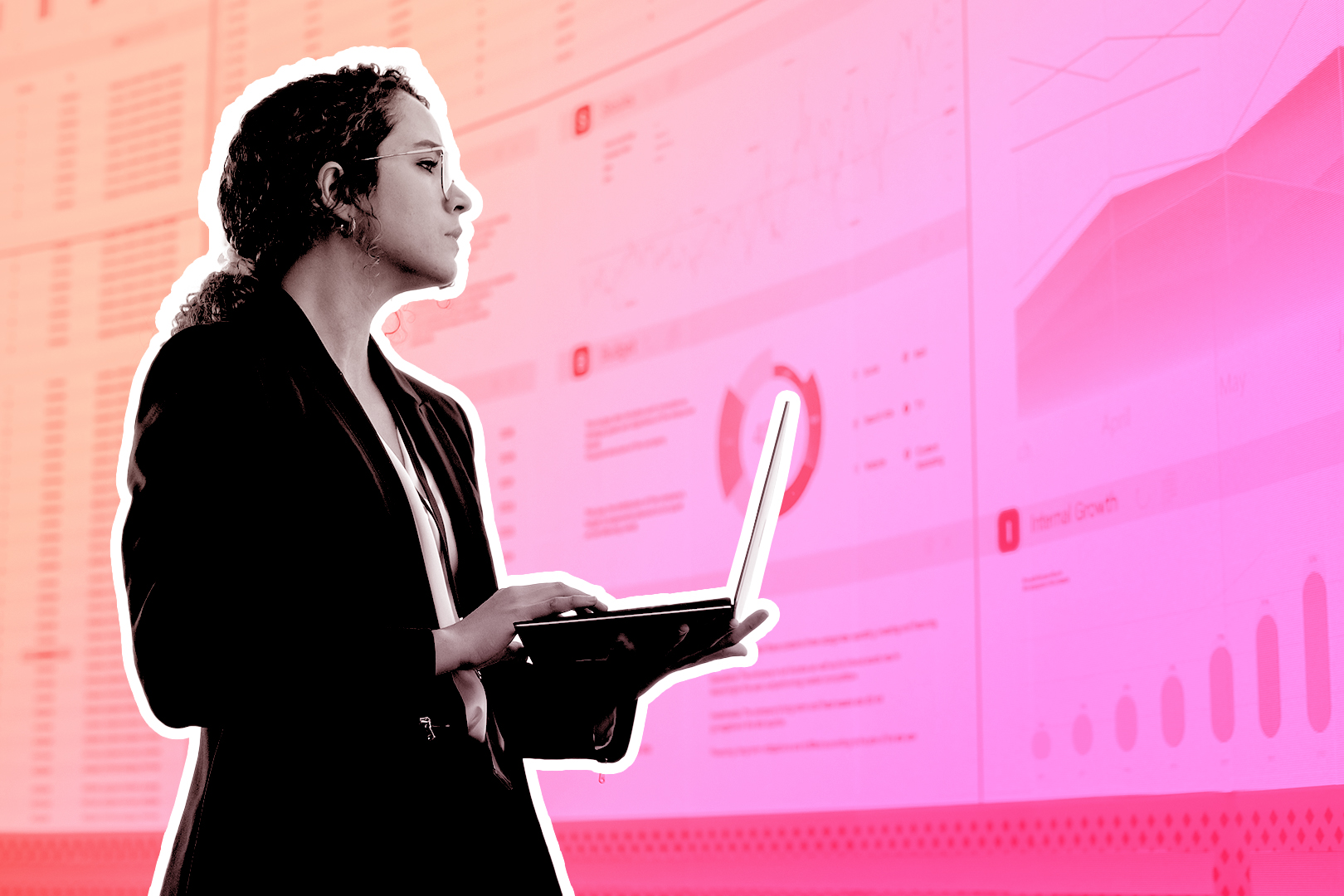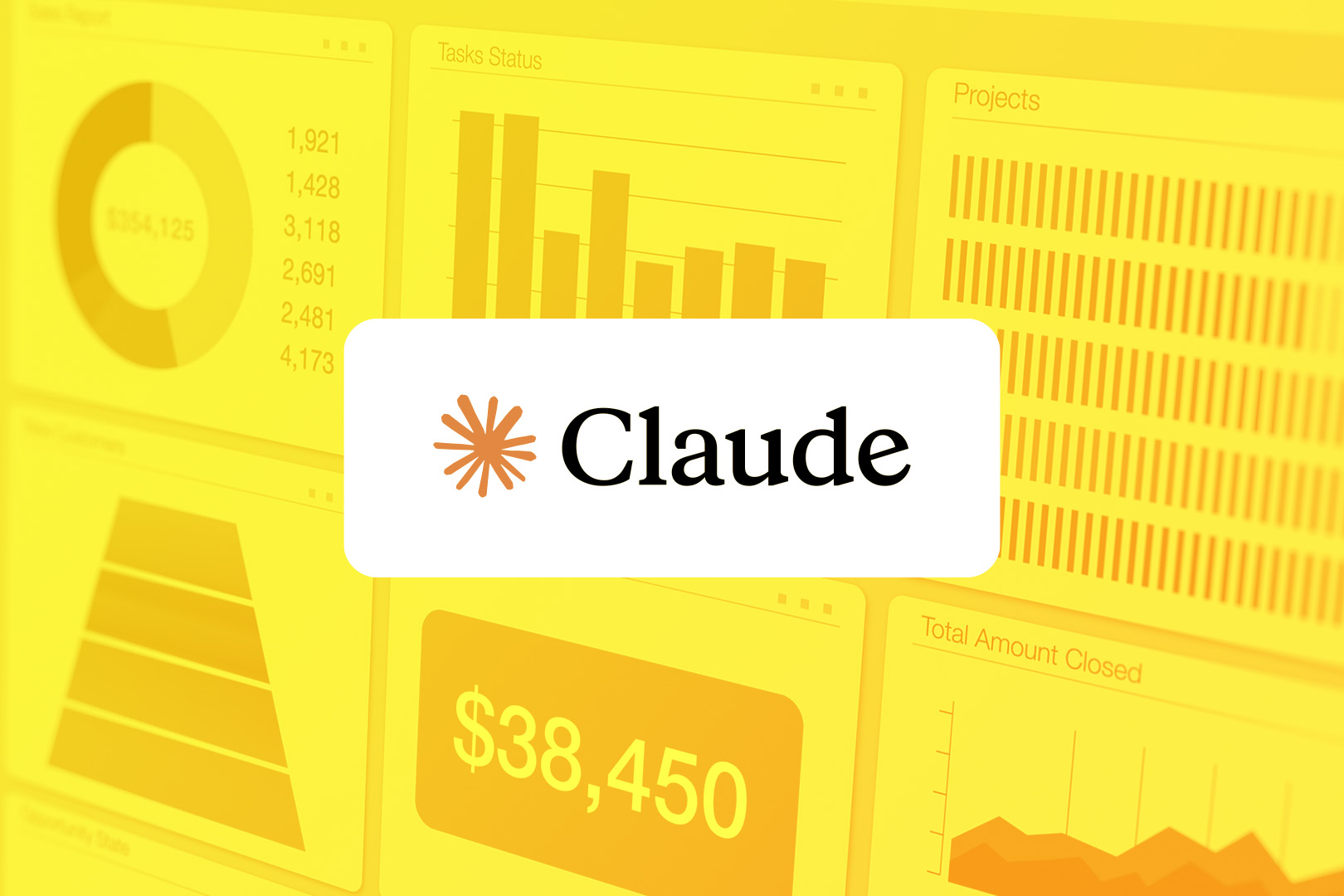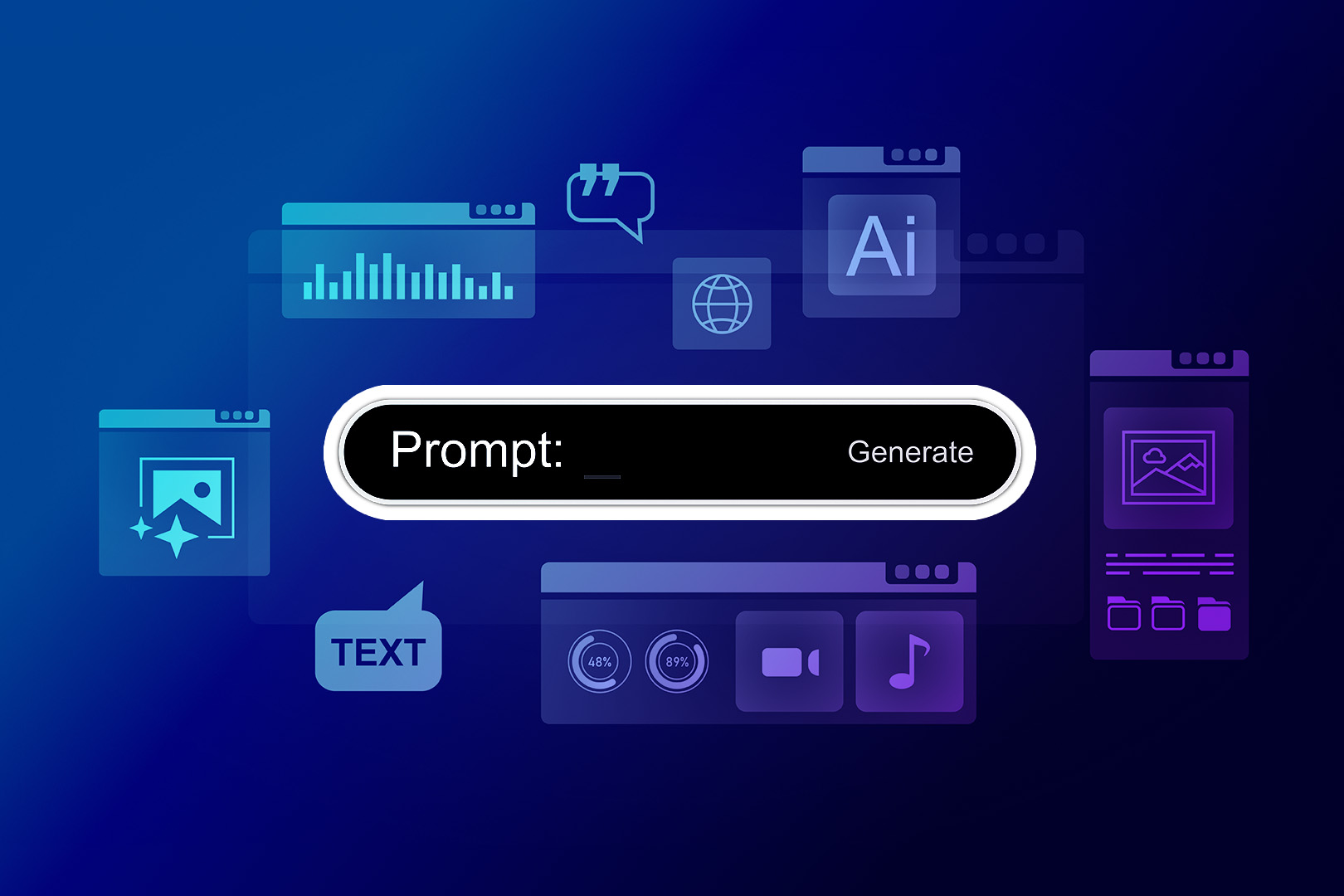When an inbound lead hits your CRM, it always feels like a golden opportunity. At first. Then you spend 45 minutes on a discovery call and find out their budget is one-tenth of your offering.
Whoops.
That’s why qualifying your leads is the ultimate timesaver for anyone with a lot of inbound marketing. Not every lead is going to be a fit. And rather than spending hours chasing bad fits and no-shows, you should remember an old adage: an ounce of prevention is worth a pound of cure.
In this case, the ounce of prevention is automating the way you disqualify bad fits. Here’s how to set up a system within Close that will help you sift through all that gravel to find the nuggets of gold.
Step 1: Use Forms to Pre-Qualify Leads Automatically
The best way to qualify leads is to avoid qualifying them at all. Instead, let your software do it.
Imagine you’re a sales scientist: you have a hypothesis that you want to prove wrong. And your current hypothesis is: this lead sounds like a golden opportunity. With that in mind, what are the fastest questions you could use to prove that wrong?
You might include those in your basic intake forms as basic questions like…
- What’s your budget?
- What’s your #1 priority right now?
- How soon are you looking to get started?
You can then map these answers to custom fields within Close. That way, once someone fills out your form, you can instantly spot whether there are red flags or not.
You can also set rules within Close to automatically exclude the bad fits. For example, if their budget comes in under $5,000, you might exclude them from Smart Views.
Your reps will then only see the higher-budget clients without any manual sorting on their end.
Step 2: Disqualify on the First Call (Without Any Guilt)
Believe it or not, it’s okay to say no.
It’s even okay to get a little ruthless with how often you say no.
Sure, if your team has the bandwidth to handle it, you might want to call every inbound lead that comes your way. But if you don’t, you should search for the right opportunities and be ruthless in your efficiency. You’ll want to train anyone on your team to spot those early disqualifiers within the first two minutes of talking, such as:
- No clear need
- Not ready to buy
- Wrong industry
- “Oh, I wanted to pick your brain…”
You might even include this in your basic call script. You don’t need to get too deep into the weeds here, but qualifying leads should be one of the first portions of the call. Particularly if you pair it with identifying the lead’s essential pain point.
When it’s clear your lead is a “no-go,” have your team log a custom activity in Close: Disqualify. This can create single-click options like “bad fit,” “budget,” “not serious,” or “too early in the cycle.”
It sounds a little ruthless, yes. But you should be ruthless with your time. Handling leads this way will remove disqualified leads from your internal circulation and give your team more clarity on where to spend more productive time.
Step 3: Update Smart Views to Filter Out Disqualified Leads
All that great work you just did above? It won’t count if your leads keep popping up in your call lists like some indestructible horror-movie villain.
To tackle this issue, you’ll want to update your daily calling list with an added filter, setting Disqualify activity to not present. This ensures that anyone disqualified from the above process will automatically filter away from your call list. No more wasted time hunting them down.

Why do things this way rather than simply ignoring the leads? There are long-term benefits. You can save this information for later on. You can start to identify the most common reasons people do not qualify as true leads, and you can add those questions to your sales process. As a result, you’ll start disqualifying leads more quickly.
Step 4: Apply the Same Logic to Your Automated Workflows
These filters ensure your sales team isn’t too busy chasing down disqualified leads. But there’s another benefit that’s just as important: you’ll exclude these leads from your automated workflows. That way, you won’t send emails, texts, or drip campaigns to leads you’ve already disqualified.
To do this, update your Close workflows to include some basic disqualifier logic. An example:
- Only enroll leads where they list their budget as “Budget > $4,999.”
Now your work flows only include those qualified leads who meet your criteria. You can always change these, swap them out, or add to them. The point is not to allow disqualified leads to receive your automated messaging if it’s just going to waste everybody’s time.
You’ll also save messaging bandwidth. It’s not fun to place awkward follow-up phone calls with leads who would never be a fit. It makes your brand seem sloppy, and it makes your sales team feel yucky. So nip it all in the bud within Close.
Step 5: Analyze Disqualified Leads to Sharpen Your Funnel
Here’s the part that gives you an edge. When you do all the above within Close, you get to track everything you’ve done.
- Which lead sources bring the most “duds”?
- Which answers on your intake forms tend to correlate with the best fits?
- Which disqualifying reasons keep popping up in your workflows?
You might not pick up on any patterns within a week of running Close. But over time, you’re getting sharper. You can refine your lead targeting, switch out questions in your intake forms, spot the bad fits earlier, and ultimately, stop repeating the same time-wasting mistakes.
Be Ruthless in Your Disqualifications So You Can Be Generous with Your Time
A good sales call always feels like a match made in heaven. Why? Because the best reps aren’t chasing everyone. They’re spending as much energy as possible on the right leads.
Try not to think of disqualification as a rejection. Instead, it’s a healthy thing. It says: “We’re not the right fit for them, and they’re not the right fit for us.” The sooner you can identify that fact, the better off everyone will be.
By building your Close around fast disqualification, you’ll give your team back more of their time. And you’ll give your real buyers—the truly lucrative opportunities—the full attention they deserve.
Want help tweaking your Smart Views or workflows? Our team’s here for it. Sign up for a free trial of Close and learn how you can make your sales team’s messaging faster and more relevant for every qualified lead.