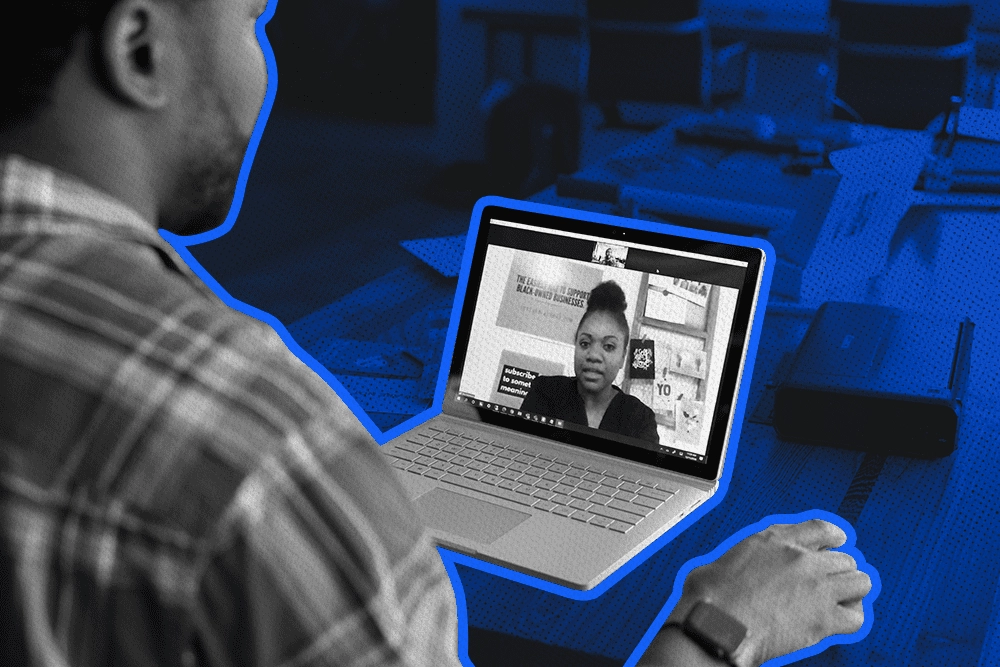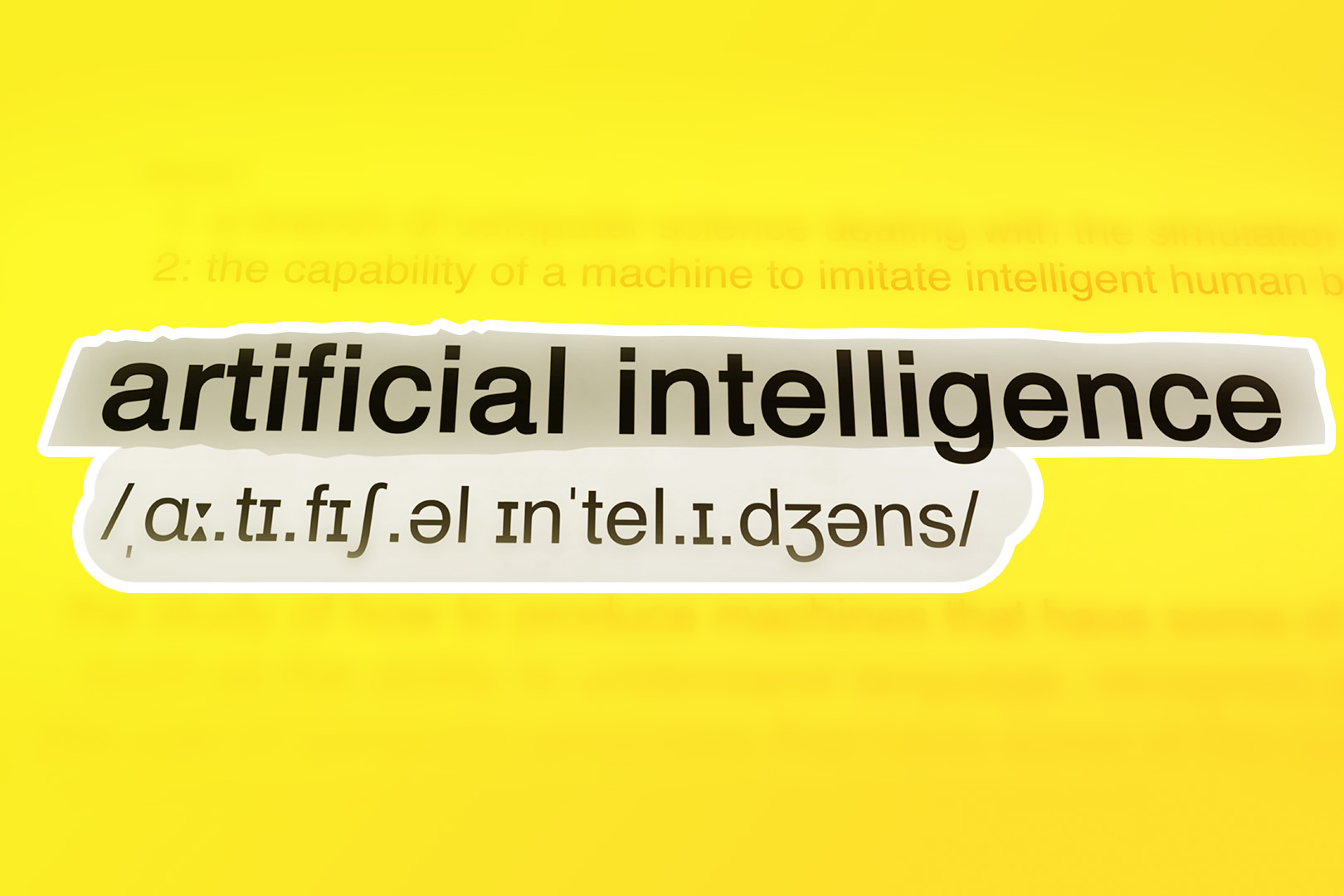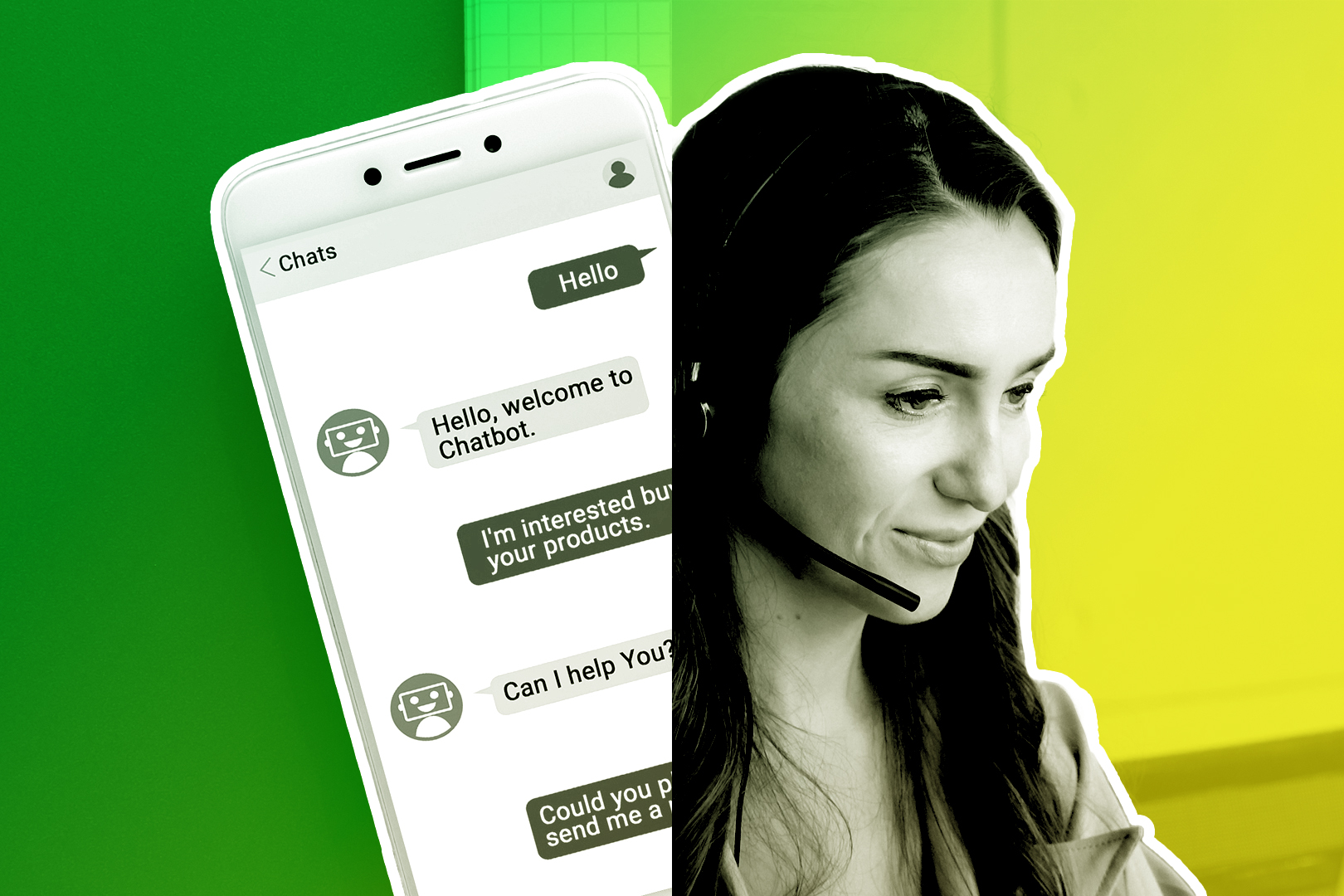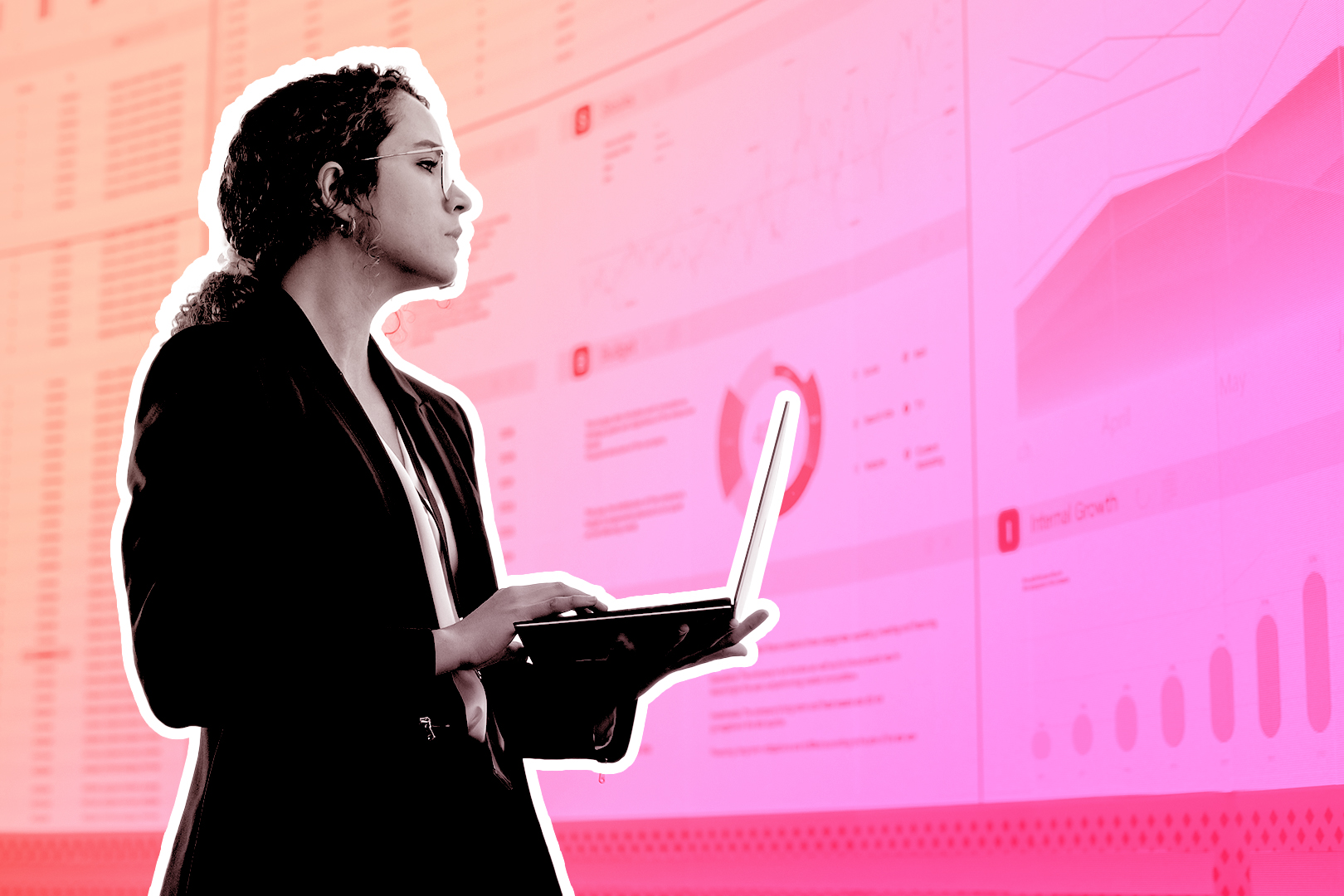Your pipeline is leaking, and your deals are all backed up.
The good news? This isn’t the kind of emergency that requires an immediate consultation with a plumber. Your sales pipeline is probably stuck in manual mode. Every time you get a new sales lead from an online form, for example, it shows up in someone’s email inbox—but nothing happens until a sales rep steps in and gets the ball rolling.
This isn’t a bad system if you get one or two new leads a day. But if you’re working with more volume than that, manual pipelines tend to clog up.
The result: your team is slow to respond to potential leads. That’s worse than a data pipeline problem. It’s a sales problem. According to Inside Sales, your conversion rates will be eight times higher if you respond within the first five minutes.
As the old saying goes, “Fortune is in the follow-up.” That’s why manual pipelines aren’t enough anymore—because you might end up waiting a little longer for that fortune to arrive.
In this guide, we’ll walk you through how to build powerful (and automated) Workflows within Close so you never have to worry about clogging again. You’ll respond to customers with faster follow-ups, reduce your drop-offs, and stay top-of-mind when your leads are at their warmest.
What are Workflows in Close—and Why They Matter
Within Close, you can build your automated sales pipeline in what’s called a Workflow. Each Workflow is a multi-step series of triggers and responses within Close. One trigger can set off a series of new actions, almost like a Rube Goldberg machine.
(But much less complicated.)
For example, a Workflow might begin with a trigger like a customer submitting a lead form on your website. You’d assign this as your trigger within Close, then create a chain link of sales activities—like SMS responses or email follow-ups—to kick into gear.
What’s great about these Workflows is that you can automate them for faster response times, even if the assigned sales associate is away from their desk. And when they are at their desk, they will see the new lead appear at the top of their Close dashboard.
When you run your lead intake through automated Workflows, it gives you a few advantages:
- Faster response times. And since we established that conversion rates can skyrocket as much as 8x if you respond in the first five minutes, this is the most precious time of the Workflow. Below, we’ll show you how to set an organic delay so the response still feels “human.”
- Tracking your leads. Since these leads are now being tracked in Close (and assigned to the person you choose in advance), there’s no wondering if customers are getting lost in the shuffle. Each potential lead is assigned a sales rep within the CRM. You’ll even record whether they convert or not, which lets you view your success rates during various stages in the Workflow.
- Your team can focus on selling. Since Close CRM can handle SMS and email follow-ups, your sales team doesn’t have to feel like they’re always hunting down leads. The pipeline can follow up. Now your team can focus on the art of selling. Your sales process becomes more scalable, allowing salespeople to do more with less.
But that’s why. Now let’s focus on how to break your automated Workflows into a few basic steps.
Step 1: Set a Smart Trigger
Every Workflow begins with a trigger. The trigger is an action or data condition designed to kick things off—the stimulus that creates the response.
Imagine you’re a real estate agency. You build a lead intake form on your website so prospective home buyers can enter their information and reach out to you.
You then build a form with a few options. Say you want to work with first-time home buyers. You might then ask “are you a first-time home buyer?” a question in your lead intake form, qualifying your leads before they ever click “submit.”
Once they do, you can now follow up on every “qualified” real estate lead without lifting an additional finger. Here’s the process:
- Create the trigger. Within Close, go to Workflows -> New Workflow -> Add Trigger.
- Designate your filters. You can adjust filters like “Lead Status: ‘Qualified’” to ensure that only qualified leads enter your highest-priority workflow. The same is true for variables like “Industry: Real Estate.”
Why bother getting that specific? You can create multiple Workflows to match the unique needs of different types of customers. Maybe you’ll send new home buyers to a specific sales rep, for example, and use a more assertive workflow to create your follow-up emails.
The only real limit here is your imagination.
Feel free to play around with the triggers and even create multiple Workflows if it suits your needs. The idea is simple: you’re automatically creating highly specific Workflows to get new leads to the right salespeople at the right time.
(Optional Trigger Tip: Use Forms via Zapier)
Psst. Want a little extra automation?
Though this is just an optional tip, Close lets you use third-party forms to auto-feed leads into your Close Workflows. Zapier’s Close integrations let you designate triggers from these third-party forms to feed Workflows from your other favorite apps.
This is great if you want the same automation outside of Close as you’ll get within Close. Find out more about Zapier and Close CRM integration here.
Step 2: Automatically Assign a “Lead Owner”
Here’s where Workflows unclog your messiest pipelines. If you learn how to assign an “owner” to your incoming leads—and do it automatically—then you can stop all the manual work and let Close CRM “ping” the right person every time.
The “lead owner” in this context refers to the person responsible for follow-up. They receive the details; they’re responsible for reaching out to the lead. And once a new qualified lead triggers your Workflow, you have a few options for how you assign these:
- Assign a specific user. Does Debra handle the new home buyers in your agency while Declan handles the people looking to sell? Great. Assign new home buying leads to a specific user—Debra, in this case—and you’ll always have the right person doing the follow-up.
- Assign a team. If your organization is larger than Debra and Declan’s, you can integrate multiple team members into Close and have the whole team take on the “lead ownership.”
- Randomize your lead assignments. You can also let the software assign a “lead owner” at random. This will rotate through your team to spread out the assignments. It’s not only a fair way of doing it, but it also helps spread out the workload, so you’re not overwhelmed when new leads enter the system.
Step 3: Kick Off Your Response by Adding a Task
A task creates an immediate follow-up notification within Close CRM, instructing the team member you chose that they have a new assignment, like “Follow up with this real estate lead ASAP.”
If you set the due date to “immediately” within Close, the task automatically rises to the top of their Close inbox. This is critical if you want to achieve faster speed-of-response. (Don’t forget that up to 50% of B2B sales go to the vendor who responds to customers first, according to a Google co-authored whitepaper.)
Here’s how you’ll do it within Close:
- Add a task step, such as “Follow up with real estate lead ASAP.”
- Set the due date for “immediate” to bring it to the top of your salesperson’s inbox.
- Assign it to the appropriate lead owner.
Step 4: Automate Your Follow-Up Channels
Your salesperson doesn’t have to be sitting at their desk to follow up right away. Close CRM can do the first follow-up with an automated message. Here are the options you have—and how to implement them.
Automated SMS
You might use pre-written SMS templates within Close or choose your own. For example: “Hi [Name], thanks for reaching out! Free for a quick chat today?” With a simple task in your workflow, you’ve officially ensured that Close responds to every incoming lead.
You can add a delay (like 5 minutes after the task step) to give this a more natural flow; otherwise, it tends to feel a bit robotic.
Another cool trick: assign the SMS from the lead owner’s number, which makes it feel personal. You can even incorporate the lead owner’s name in the SMS within your Workflow.
Optional Phone Call Step
What if they don’t respond to your SMS? You can attempt a call next. Add a step with a delay (like 30 minutes after the SMS) and assign it to the lead owner.
But here’s the trick: make this one optional. That way, if your lead owner isn’t at their desk to tick off the box for the phone call follow-up, the Workflow continues to the next follow-up event either way.
Follow-Up Email
A popular final touchpoint in the follow-up sequence is the email. You don’t have to structure it this way; feel free to tweak it and optimize a Workflow until it fits the tempo of your customers’ expectations.
When you automate a follow-up email, you can choose an existing template within Close or create a new one based on your specific lead type.
“Just checking in—did you have a chance to review our options?”
The email goes out automatically when you tell it to, which frees your salespeople to focus on other things besides follow-up.
Step 5: Measure and Optimize
Workflows can be a set-it-and-forget-it tool. But you should treat them as living documents. Test them. Tweak them. Try new things out.
Close offers built-in reporting features so you can see which touchpoints in your Workflow are giving you the most conversions. If most people are converting at the phone call stage, great! Maybe you don’t need to put the follow-up email ahead of that, then.
Use the built-in reporting features of Close to see:
- Which messages get replies
- Which steps convert the most
- Where people are dropping off the most
Feel free to add/remove delays between steps, tweak your messaging, or reorder the steps to optimize your Workflow.
Workflow Recap: Bring It All Together
Ready to build a workflow? Here’s a sample of how it might look:
- Trigger: New lead with status “Qualified” + industry “Real estate”
- Assign a new lead owner (i.e., a real estate team member)
- Add task: Follow-up immediately (to notify the lead owner)
- Send SMS with a 5-minute delay so there’s a fast follow-up in place
- Add an optional phone call with a 30-minute delay
- Send an email if no reply is forthcoming
Why Workflows Make It Nearly Impossible to Miss Customers
Workflows are paradoxes. They humanize your follow-ups (thanks to customization features) while taking the human element out of it (thanks to automated tasks that free up your time). The system does the heavy lifting.
Meanwhile, your team stays focused on the art of selling, and no customer slips through the cracks.
Workflows are available in Startup, Professional, and Enterprise versions of Close CRM, so after you try out Close CRM for free, consider upgrading to the Base plan to start automating your Workflows.