Mises à jour de produit
Si vous êtes une équipe technique qui a besoin d'évoluer sans payer trop cher pour un logiciel de vente d'entreprise, vous avez trouvé l'outil de vente qu'il vous faut.
Automatically create email drafts using Workflows
- A new "Create draft for review" option has been added to the Email step in Workflows.
- When selected, the email on the Workflow step will be created as a draft and placed in the assigned user's Inbox to review, edit, and send as they see fit.
Learn more about automating Email using Workflows in Close's Help Center.

Améliorations en novembre
Nouveautés
Flux de travail
- You can now use the variable menu to reference trigger data in your Task descriptions.
- When composing an email, you can now press "Cmd/Ctrl+Shift+Enter" and it will open the Schedule popup.
- The option to add unsubscribe links is no longer found on email templates for unsupported plans, and templates will not add unsubscribe links for unsupported plans. Unsubscribing via an unsubscribe link will now work for all plans.
- Better handling of mailto: email address links inside the content of emails.
Champs personnalisés
- Users will now be able to configure custom fields to be always visible - even when empty.
- Users will now be able to test AI Enrich directly from the custom field settings.
Contacts
- Users will now be able to use AI Enrich on a Contact Title.
- Users can now run bulk enrich for Contact Titles.
AI Enrich
- Users will now see a warning banner explaining the AI Enrich cost usage when enrolling workflows that use AI Enrich.
New in Workflows: Blackout Dates
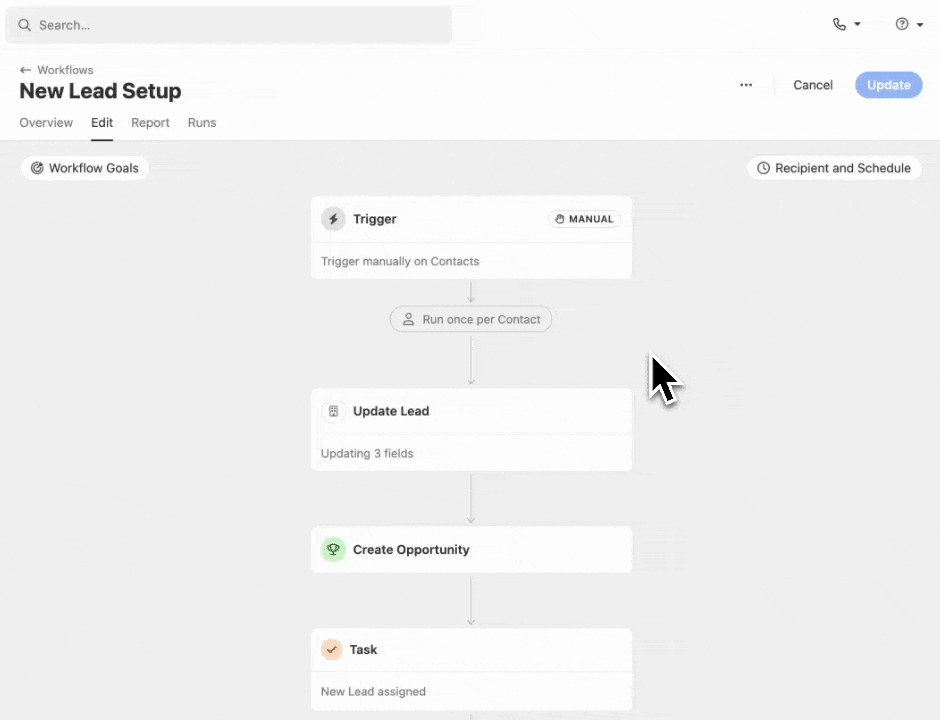
Add Blackout Date calendars to Workflows to prevent automated email and SMS messages from being sent on certain holidays or days when your team is unable to respond.
How it Works:
- Create calendars to prevent automated email and SMS messages in Workflows from being sent on certain days (holidays, vacation, etc).
- Multiple Blackout Date calendars can be applied to a Workflow via the "Recipient & Schedule" modal.
- Update multiple Workflows at once by selecting one or more Workflows and clicking "Set Blackout Dates" from the Workflows list.
Learn more about Workflows and Blackout Dates in the Help Center.
New! See Activities in Search Results
When you search, you will now see the five most recent matching Activities. Clicking a result will take you to the Lead page with that Activity open in full screen view. If you're looking for more powerful Activity searching, check out our new Activity Smart Views.


Améliorations d'octobre
Nouveautés
Flux de travail
- All workflows now display a hint showing whether they run once per contact or every time they're triggered, based on your workflow configuration.
- Workflows now stay on the edit screen after saving, making it easier to make multiple changes. After creating a new workflow, you will be redirected to the workflow detail page.
- Workflow search now consistently finds results using partial word matching.
- We updated the workflow task icon to help differentiate from a completed workflow step.
- We fixed a bug where pressing Cmd+Enter on macOS and Ctrl+Enter on Windows while editing workflow steps may cause unexpected updates to the workflow.
Telephony
- Users will see improved error messages when microphone access is denied or unavailable.
- The phone popover now allows reconnecting to the calling service to resolve errors
Nouveau ! Créer et partager des vues intelligentes d'activités
Vous pouvez désormais créer des vues intelligentes de différents types d'activités de votre équipe : Appels, Emails, SMS, Messages WhatsApp, Réunions, Notes et Activités personnalisées. Cela ouvre la voie à une multitude de nouveaux cas d'utilisation, du suivi de l'activité hebdomadaire de votre équipe à la création d'une liste d'appels dont la transcription mentionne un sujet particulier.
Comme pour les autres vues intelligentes, vous pouvez personnaliser vos colonnes, appliquer des filtres et les partager avec votre équipe.
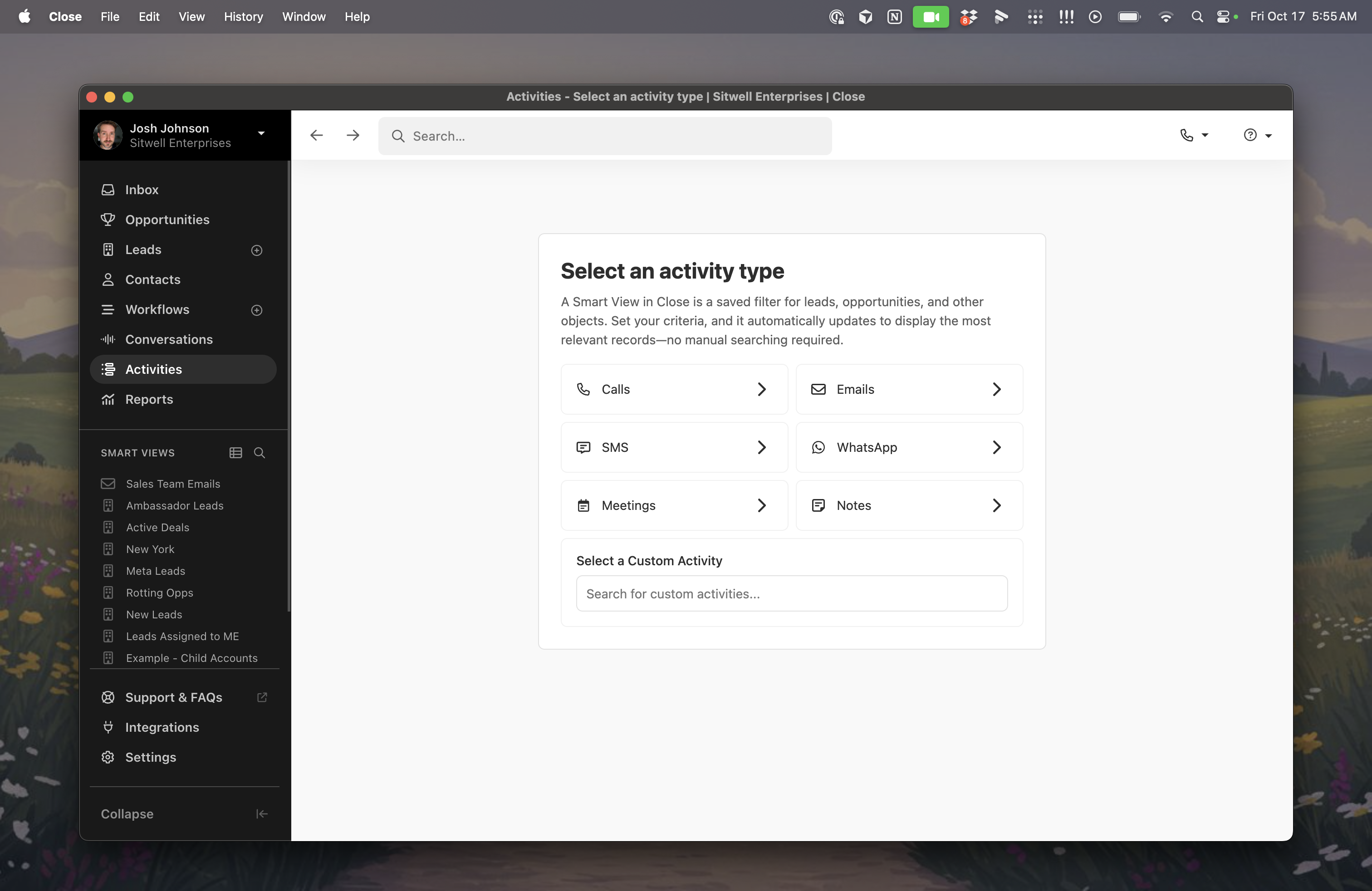
Cette fonctionnalité est disponible dès maintenant sur tous les plans. Essayez-la et dites-nous ce que vous en pensez !

Améliorations de septembre
Nouveautés
Permissions: Granular control for Custom Objects and Custom Activities
We’ve added more precise role permissions for Custom Objects and Custom Activities. Admins can set separate rights to add, edit, and delete, giving teams tighter control without slowing down daily work.
Add, Edit, and Delete are now distinct permissions you can assign per role for both Custom Objects and Custom Activities. Existing restrictions carry over, so users keep their current access; you can add finer granularity as needed.
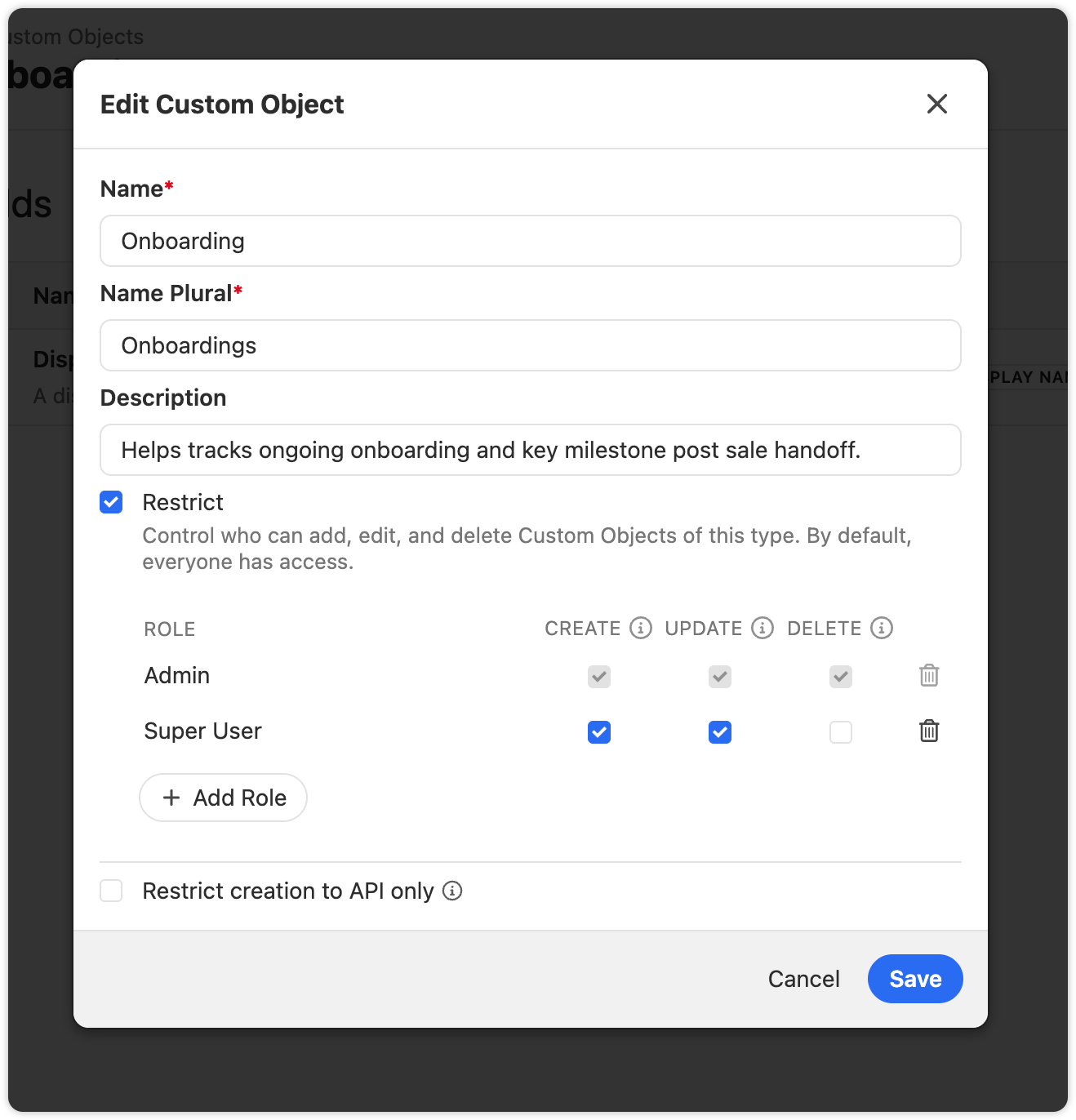
How to use it
- Go to the Settings of your Custom Objects or Custom Activities.
- Check the box to restrict the object.
- Then assign Add, Edit, and Delete separately to the roles that need them.
- For Activities, choose whether published types can be editable by specific roles, or only in draft.
Flux de travail
- You can now trigger a Workflow when an Opportunity stalls. Automate follow‑ups or updates when Close detects that an opportunity needs attention. See Pipeline Guidance for more details on when an Opportunity Needs attention.
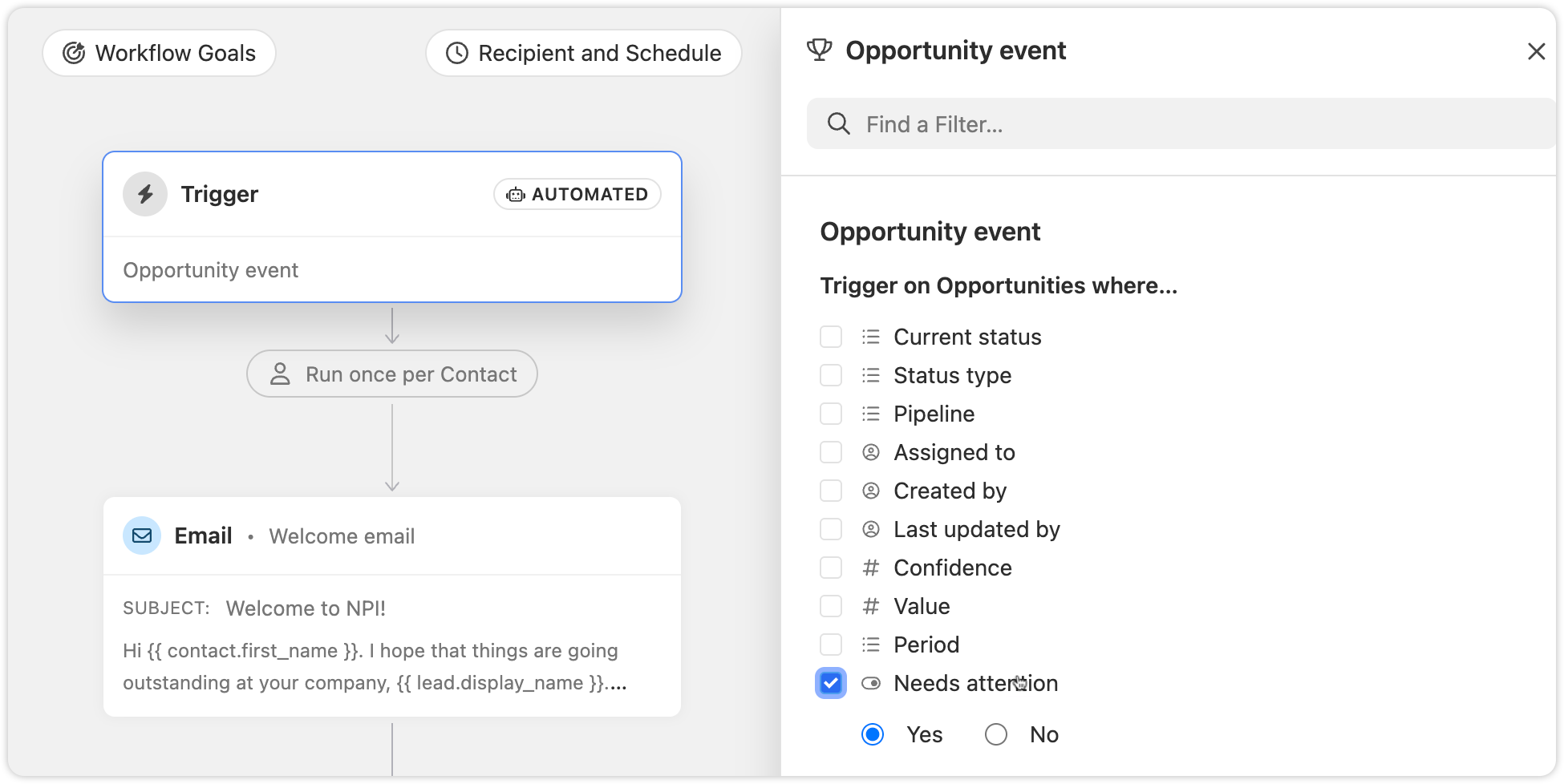
- Workflow step icons now have clearer tooltips and improved accessibility, making automations easier to scan and understand at a glance.
AI Enrich
- On Lead and Contact Smart Views, you can quickly start a Bulk AI Enrich run directly from a column header for enrichable fields. If a field has enrich turned on, the bulk enrich modal opens pre‑filled.

Other Improvements
- You can now archive, unarchive, and delete snippets in bulk, the same way you can with SMS and Email Templates.

Updated Activity Comparison Report
Nouveautés
The Activity Comparison Report helps you quickly see your team’s actions and measure them against previous periods. We’ve enhanced the table experience with intuitive drag-and-drop column reordering, a streamlined overflow menu, and a refreshed design that makes your data easier to read and understand.
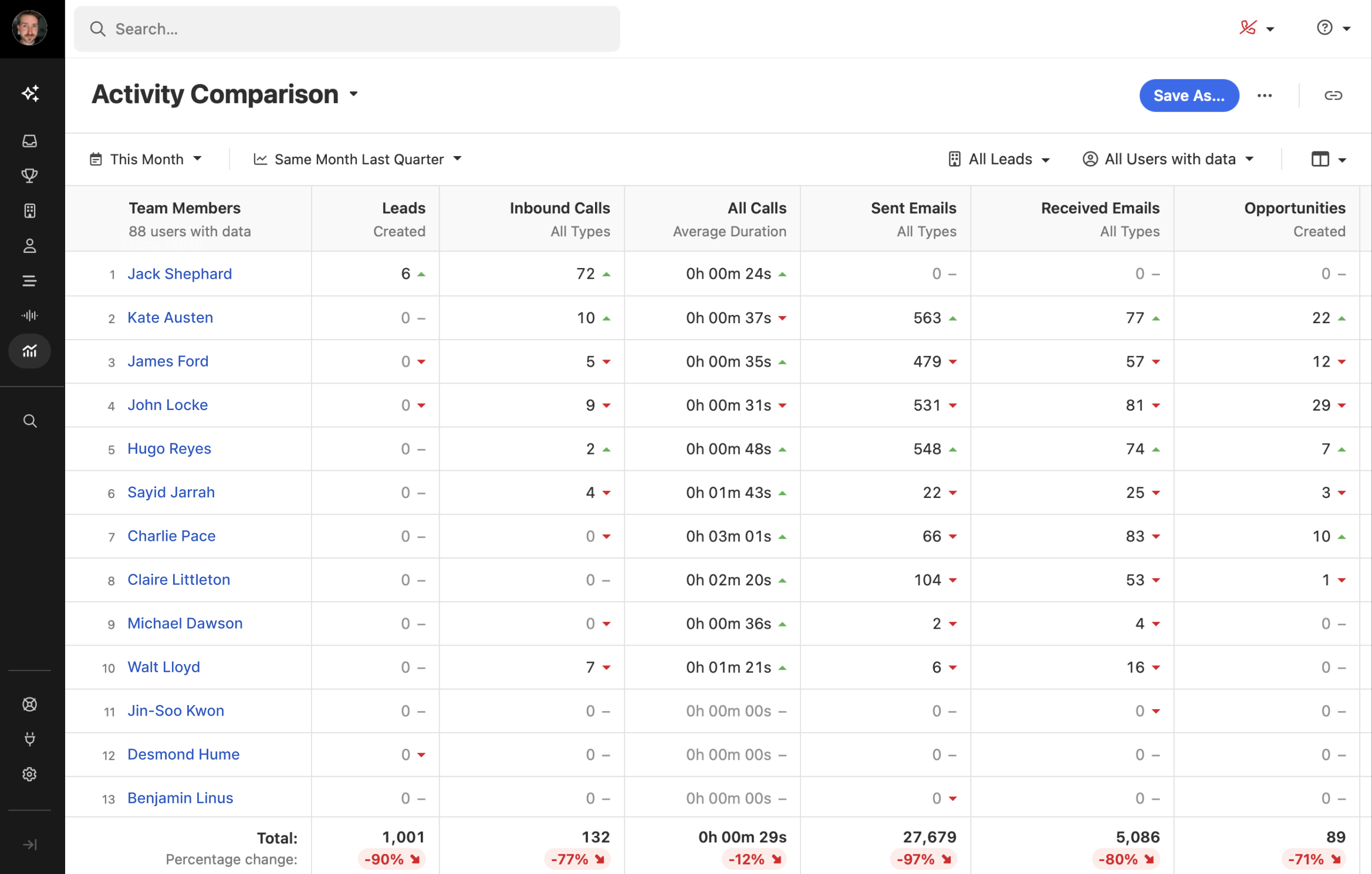

Inbox & Prioritization Improvements
We’ve made a batch of updates to help you move faster, see more context at a glance, and keep your work organized. Here’s what’s new:
Lead Status and Opportunity Info in Inbox
Inbox rows now show lead status, opportunity value, and overdue dates in red. You can also update a lead’s status directly from the inbox.

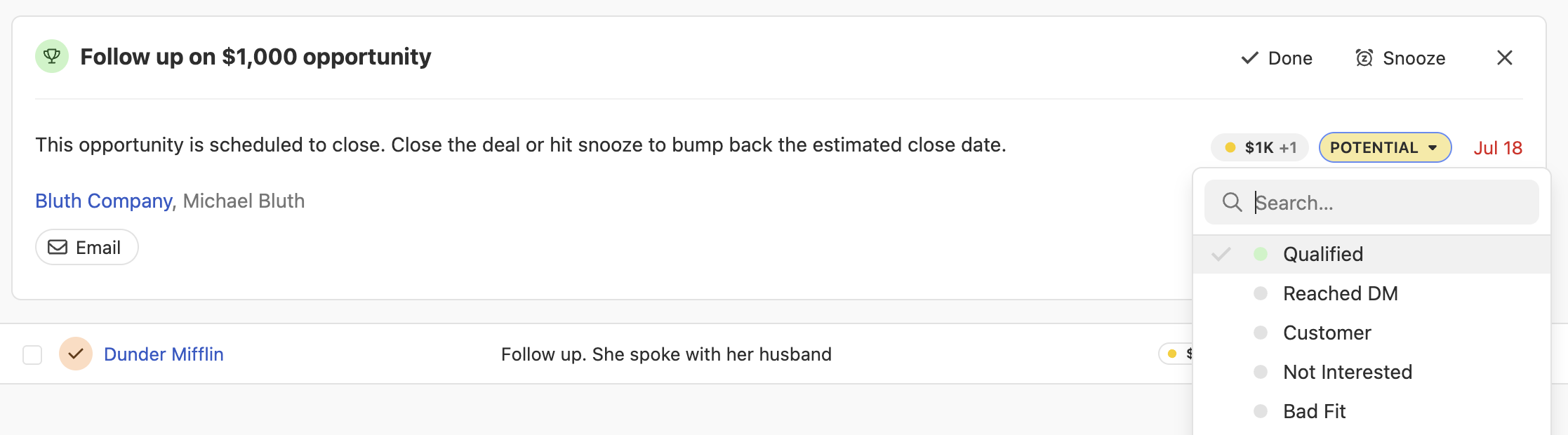
Lead Context Hover
Hover over a lead in the inbox to see key info like lead status and opportunity value—no need to click in.

Potential Contacts in Your Inbox
Manage all your communications in the Close Inbox––including messages from potential contacts not even in Close yet.
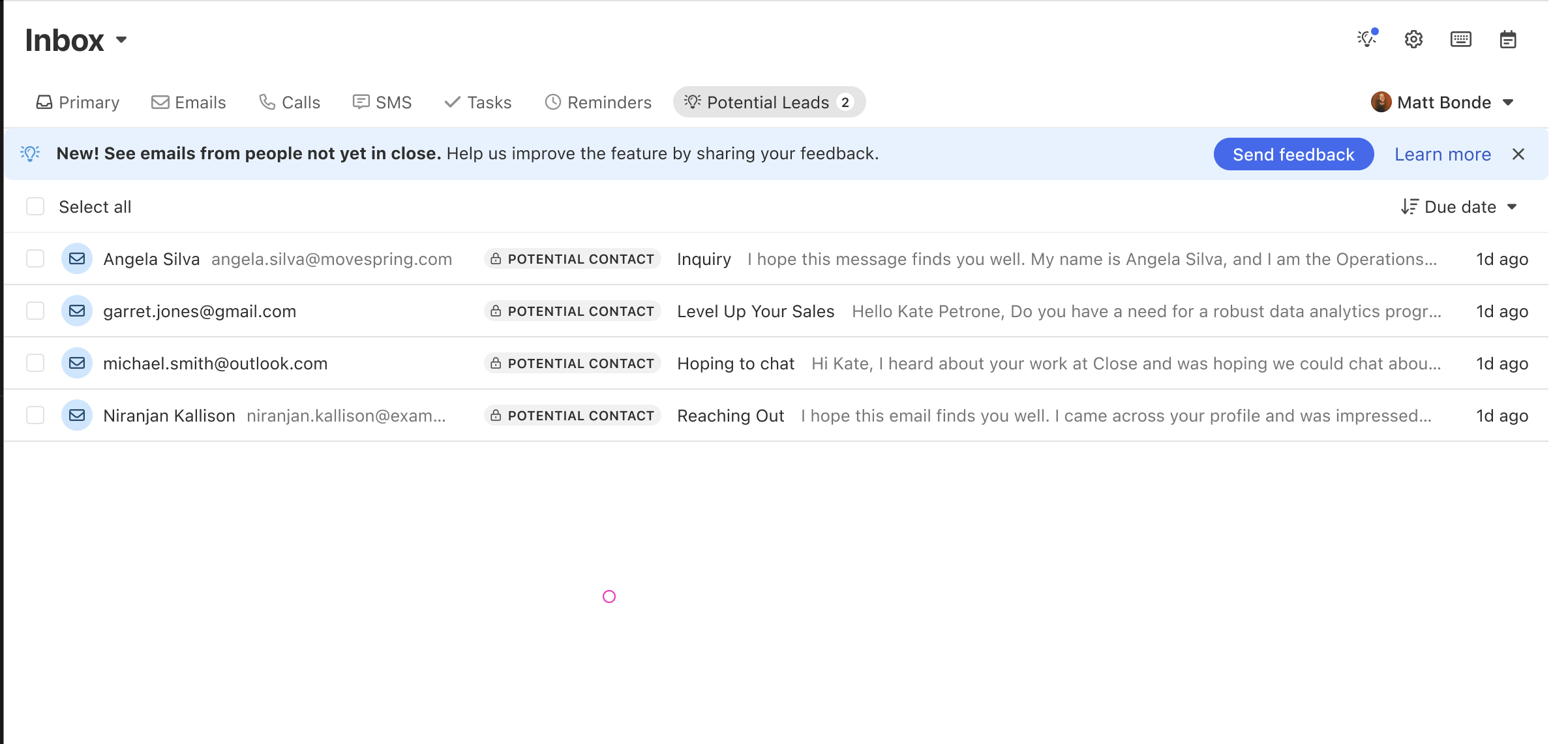
Inbox Filters
Filter your inbox by lead status, opportunity pipeline or status, and Smart Views.
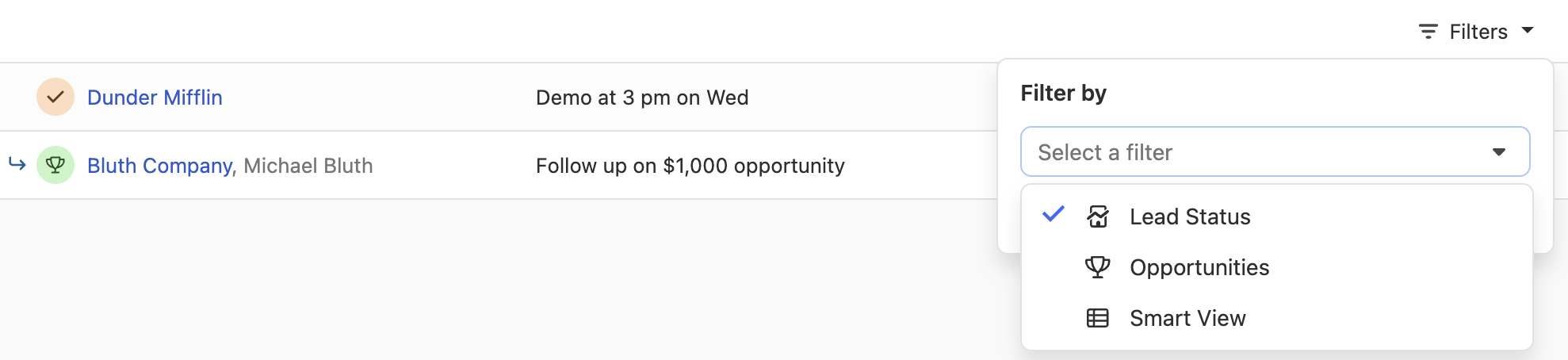
Next Lead from Inbox
You can now use the Next Lead button to move through your inbox without jumping back and forth—just like in Smart Views.
On lead pages, you’ll also see a count of open inbox items. You can mark all items as done or snooze them at once. Tasks and opportunities with active notifications are now easier to spot.
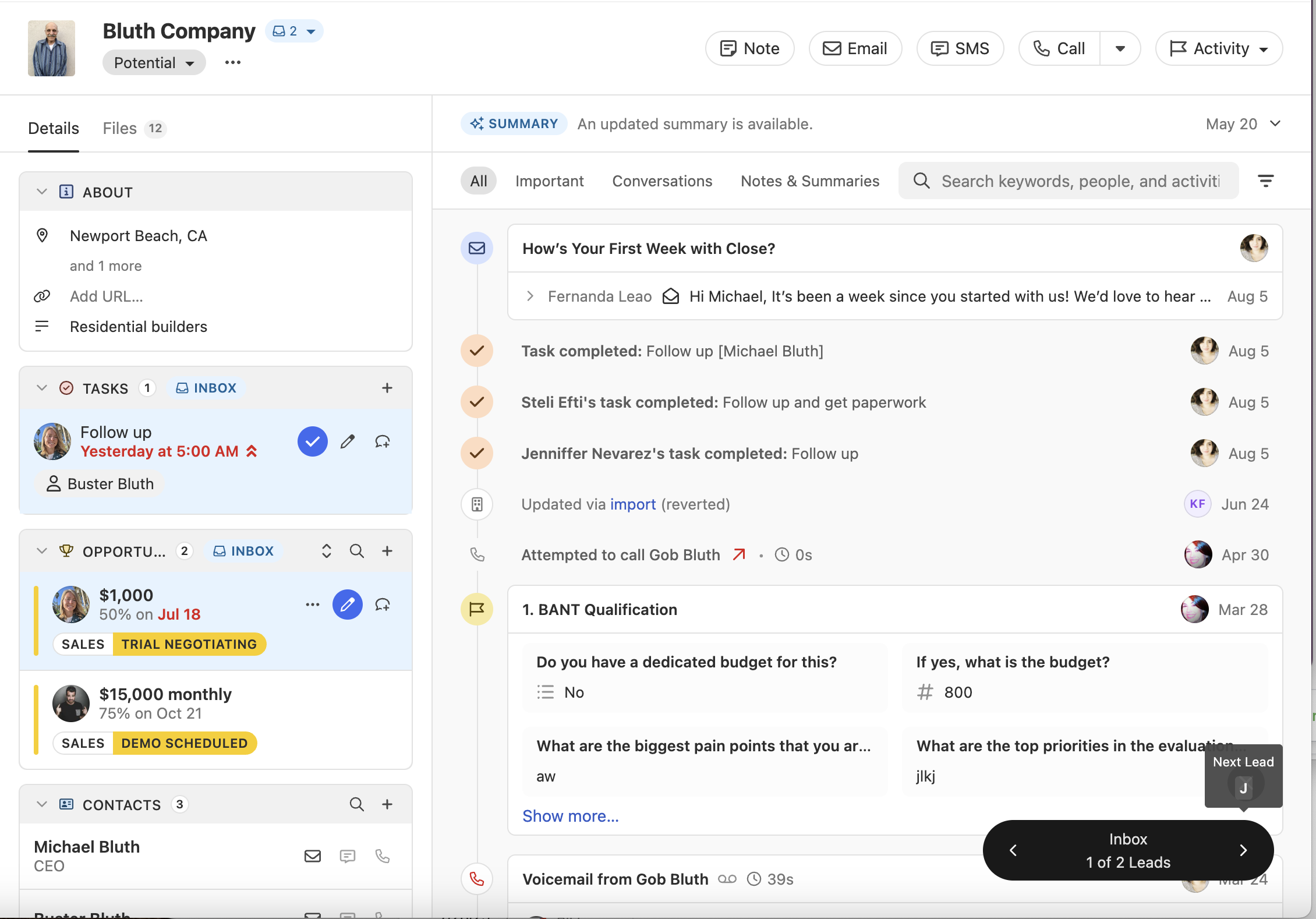
Lead Status Colors
Assign colors to lead statuses to make it easier to scan lists of leads across the app.
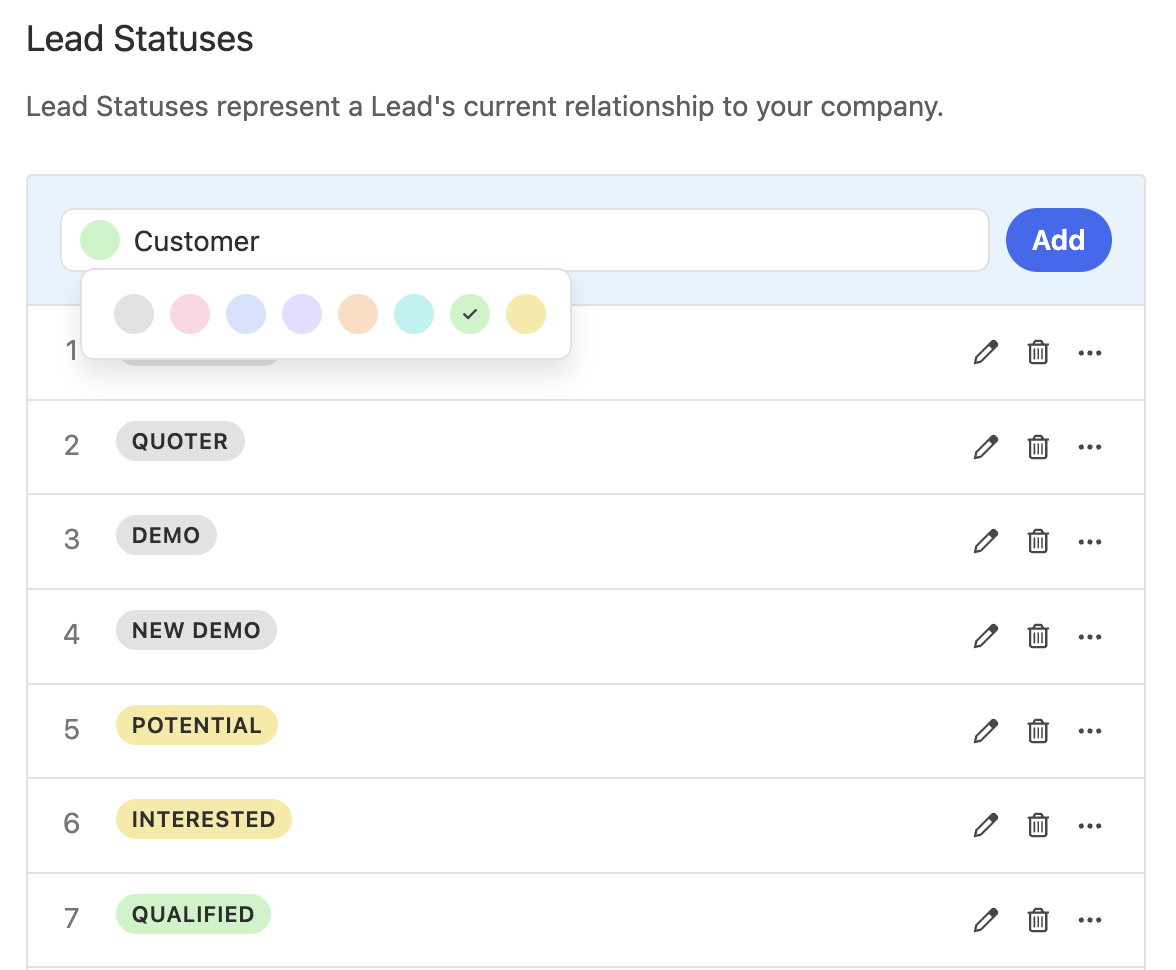
High Priority Tasks
Flag tasks as High Priority so they stand out in the inbox and on lead pages. This option is available both when manually creating tasks and via workflows. The new priority field is searchable on both leads and contacts.


Améliorations du mois d'août
Nouveautés
Notes
- You can now set custom titles on Notes.

- Titles are also searchable, making it easier to find key information in Smart Views
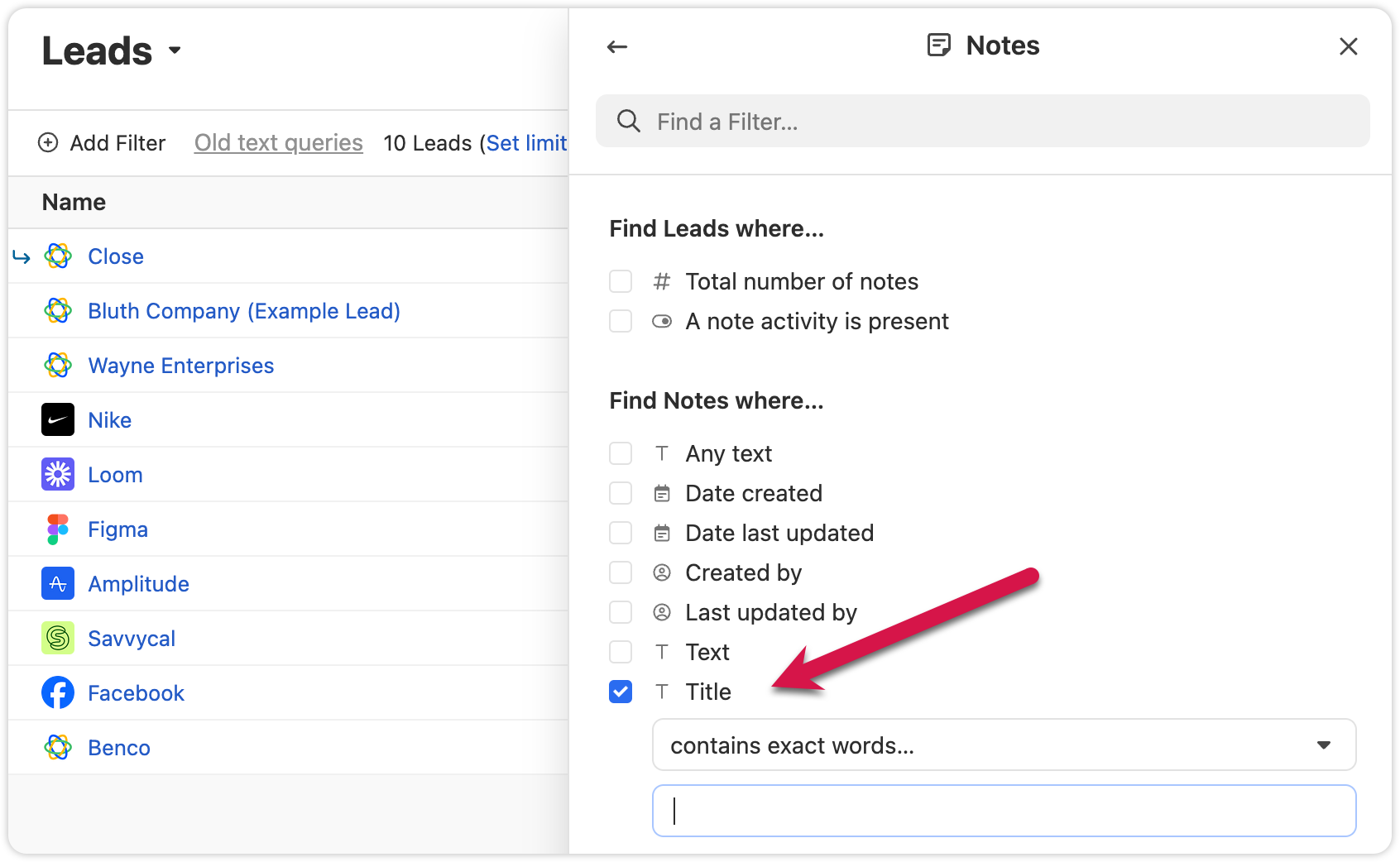
Export Lead Fields
- We added the option to only export columns that are included in that specific Smart View. This will help you get only the data you need.

Other Improvements
- Extra confirmation is now required when deleting custom fields, helping prevent mistakes.
- Voicemail notifications now show a preview of the transcript when collapsed.
- We added the abillity to cancel inline edits on the Lead page by pressing "esc"
Corrections de bugs
- The “all users” option in User Select is now searchable.
- The member count in the membership view updates correctly when switching between organizations.
Pinned Notes & Custom Activities
You can now pin Notes or Custom Activities on any Lead in Close. Pinned items appear at the top of the activity feed, making it easy for your team to highlight key info and updates.
- Share a summary for your team: Pin a note that gives an overview of the lead’s status or next steps. Anyone who views the lead will see the summary first, helping reduce confusion or missed context.
- Resurface important threads: If a note or custom activity contains details that might be needed later—like feedback, deal blockers, or helpful context—pin it so it’s always easy to find.
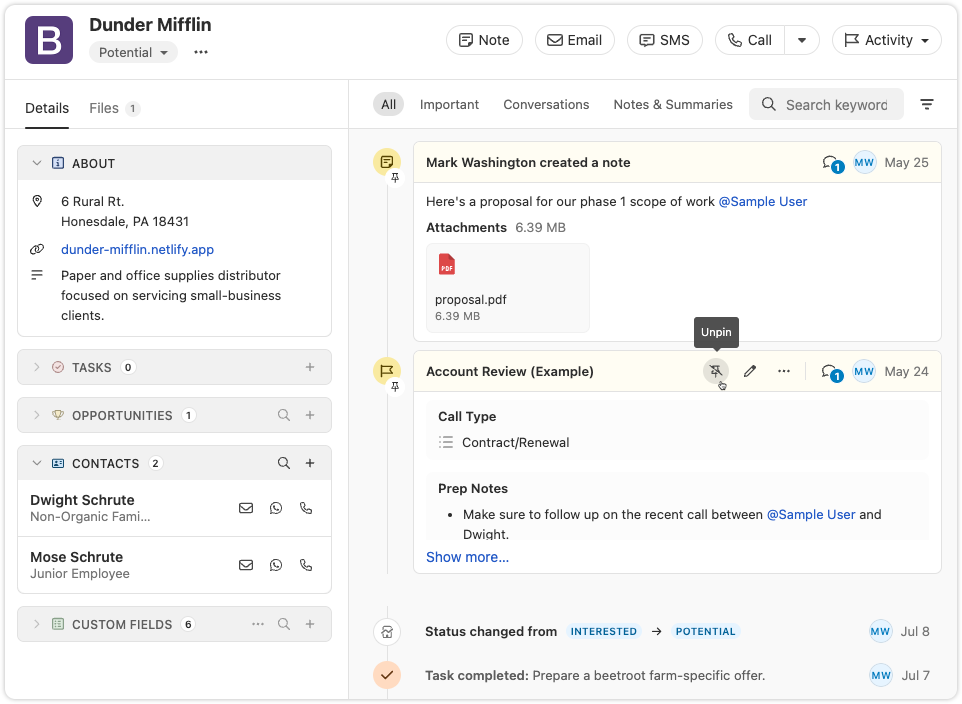
Cette fonctionnalité est disponible dès maintenant sur tous les plans. Essayez-la et dites-nous ce que vous en pensez !
Trigger Workflows on any Call event
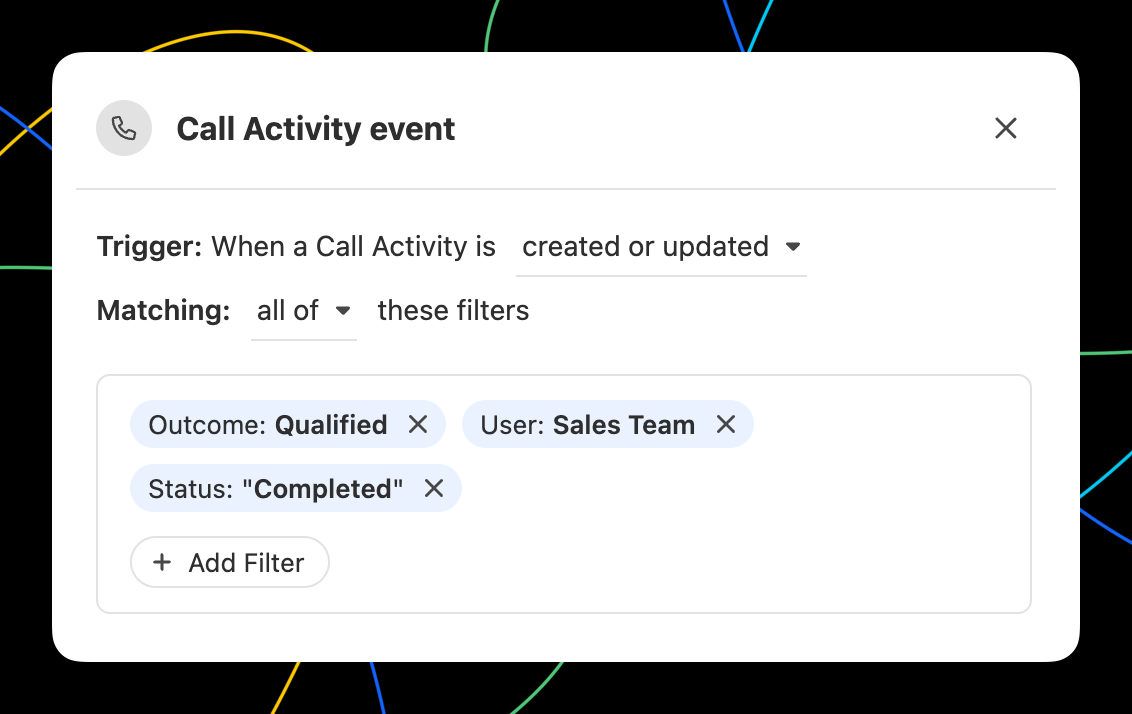
In Workflows, you can now trigger a Workflow when any Call event occurs. All of the filter options you'd expect are available, including Outcomes! With the Call event trigger, you can...
- Automate email or SMS to the contact that was called.
- Automatically assign the Lead to the user that made the call.
- Create tasks to notify yourself or others when there is a Call that meets certain criteria.
- Use a Call matching certain criteria to update Lead fields using the call context with AI Enrich.
WhatsApp Sync via TimelinesAI
TimelinesAI has launched a Close integration that automatically syncs WhatsApp messages to your leads—using our new WhatsApp activity type.
.png)
Grâce à cette intégration, vous pouvez :
- Automatically create new leads when a WhatsApp chat comes in and no matching contact exists
- Log WhatsApp messages as native activities in the Close timeline—including text, locations, and attachments up to 25MB
- Match messages to leads using phone numbers in international format
- Assign lead ownership based on who owns the WhatsApp chat, the WhatsApp account, or fall back to the integration owner
For more details and setup instructions, see TimelinesAI’s Close CRM Integration Guide ↗
🎁 Close customers get a special 30-day free trial when signing up with this link. Use code CLOSE15OFF for 15% off forever.
Note: The WhatsApp activity type is also available via the Close API and Zapier—ideal for tools like Superchat or custom-built integrations.
Automatically update Leads using Workflows
Automatically update Leads using the new "Update Lead" step in Workflows:
- Automatically update any standard Lead or Lead Custom Field.
- Map fields from the trigger data to Lead fields.
- Use AI Enrich to automate lead enrichment or any other research task!
AI Suggestions on Email Reminders
Close will now suggest a follow-up message when an email reminder comes due, helping you take action faster.
- Suggestions appear right in your inbox when the reminder is triggered
- Send immediately or make quick edits inline
- Open in the full editor if you need access to more tools
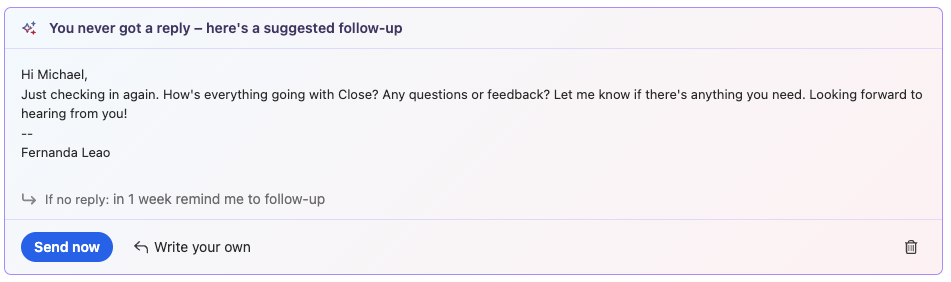

Améliorations de juillet
Nouveautés
Notetaker
- You can now pause or resume Notetaker recording right from within the app. The meeting reminder bars now show more detailed statuses and recording controls. You can find more information about this feature here - Notetaker

Flux de travail
- Workflow trigger editing just got easier. Instead of deleting an old trigger to add a new one, you can now “replace” the trigger. If you cancel while adding a new trigger, your old one will stay in place. This ensures your workflow is never left without a trigger.
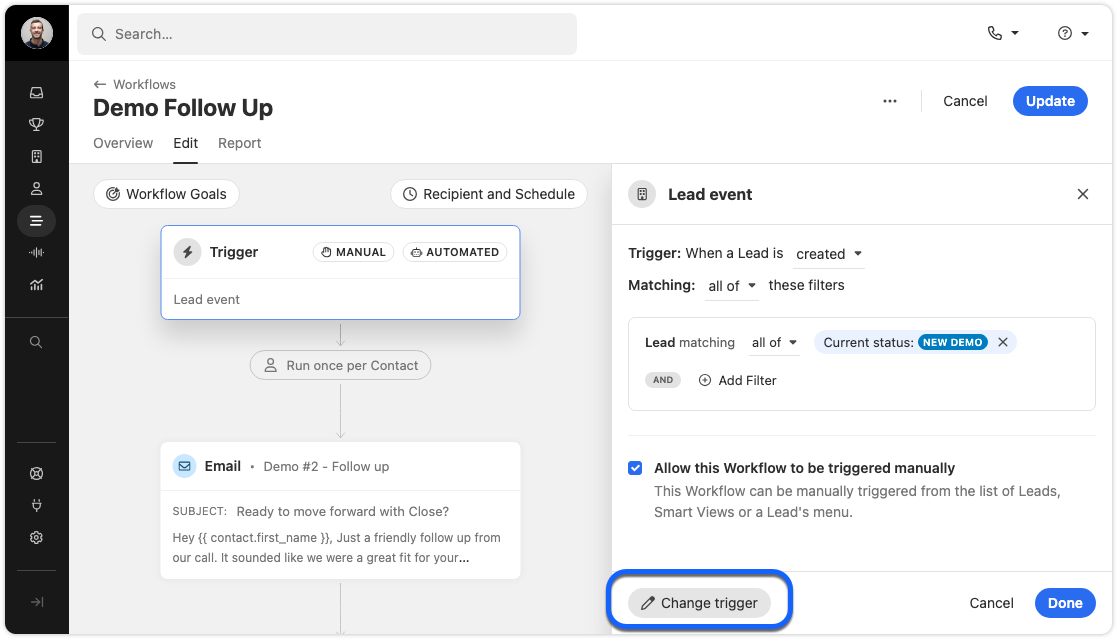
Filter Improvements
- We’ve added a validation check to the filter editor fields for Leads, Contacts, and Workflow triggers. This makes it easier to build accurate filters and avoid mistakes.
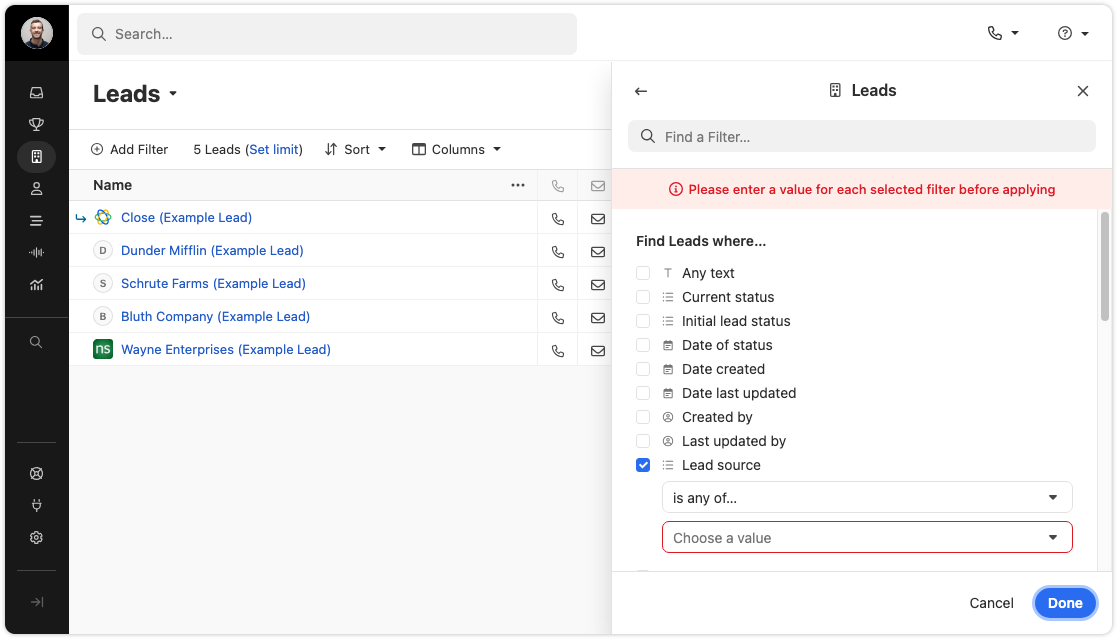
Import Page
- We’ve refreshed the import data page with updated designs and a new panel for importing Potential Leads & Contacts from your connected email. The functionality is largely unchanged, but it’s now easier to find the import options you need.
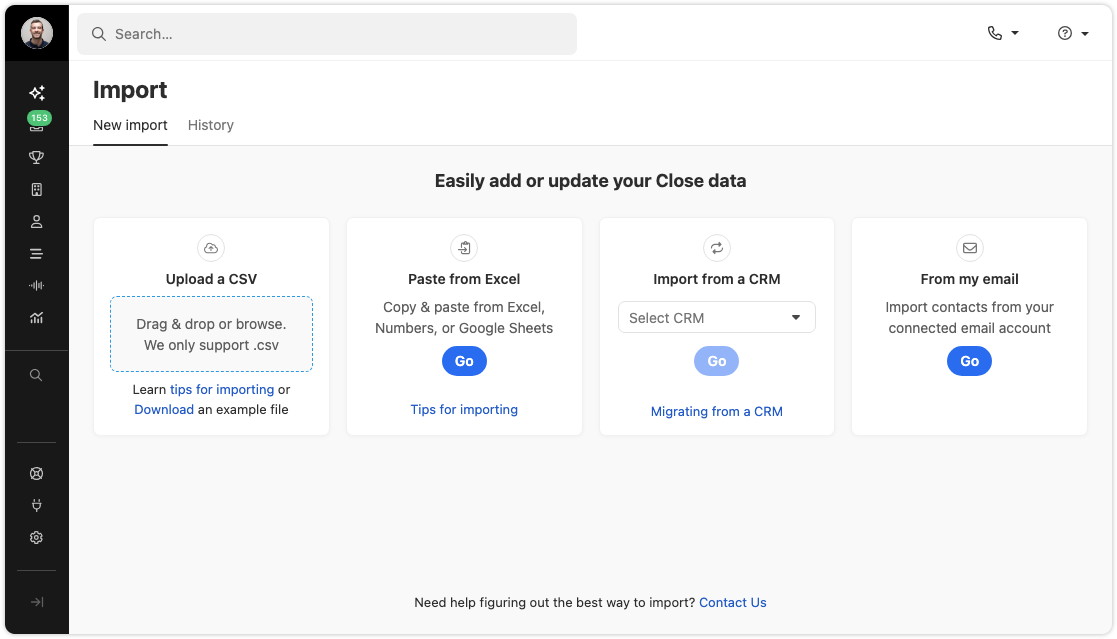
Appel
- You can now switch devices during an active call. If you need to change your headset or microphone, just use the Phone Settings popover. There is no need to hang up or refresh.
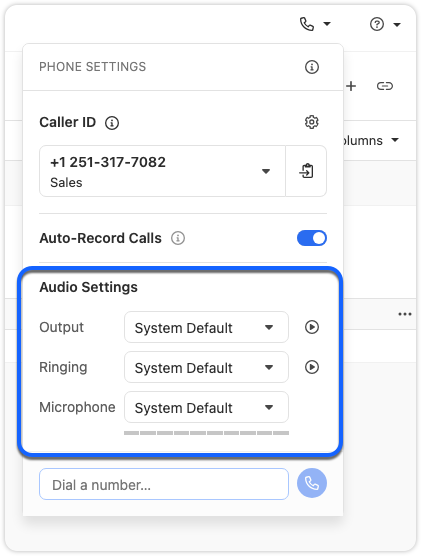
- Coach Invite and Call Transfer menus in the call bar are now grouped by user availability, and offline users no longer appear in the transfer list. The menus now look and work the same, giving you a faster, more consistent experience.
- In some cases, the Predictive Dialer can’t be used on a specific Smart View. Instead of a generic “Predictive Dialer Not Supported” message, you’ll now see suggested solutions and a link to our help documentation with more details.
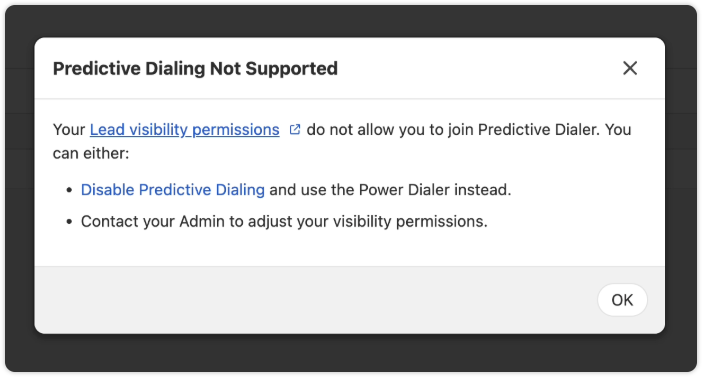
Other Improvements
- SMS messages now use smart encoding. This helps reduce delivery failures and can lower outbound message costs. Smart encoding replaces certain Unicode characters with GSM-encoded characters, which helps avoid unnecessary encoding to UCS-2 and keeps your messages within carrier limits.
- When creating or editing Custom Fields, the dropdown for field types now displays headings for each section.
- Destructive action, such as Delete buttons, now have a more obvious red background to highlight their impact.
- Reporting page headers now behave more consistently.
Corrections de bugs
- The “Unsaved Changes” modal will no longer appear for a workflow that has just been deleted.
- Fixed an issue where the display name of a Contact would not appear during calls.
- The 'Create a Workflow' button now works correctly when no workflows exist.
- Checkbox alignment in some tables has been fixed.
New and improved Calendly integration
We have made several enhancements to Close's integration with Calendly:
- Automatically create Contacts when new meetings are booked (including duplicate detection)
- "Round Robin" Event Type support
- Use the "Sync" button to force update recent changes to your Calendly account into Close
Connect your Calendly account to Close via Connected Accounts and learn more in the Help Center.
Call + Meeting Outcomes
We're excited to announce a new feature that helps you track and categorize the results of your calls and meetings. With Call + Meeting Outcomes, you can:
- Categorize conversation results - Create your own custom outcomes to track the results of your calls and meetings.
- Set outcomes during or after conversations - Easily mark the outcome of calls and meetings to better understand conversation effectiveness.
- Automate outcome tracking - When using voicemail drop, the designated outcome is automatically set.
- Create custom outcomes - Add your own outcomes with descriptions to match your team's specific workflow and terminology.
- Report on outcomes - Filter and report on activities with specific outcomes to measure your team's performance.
Call + Meeting Outcomes is available on Growth and Scale plans. Visit Settings > Communications > Outcomes to customize your outcome options, or visit our help center to learn more.

Améliorations de juin
Nouveautés
Tasks
- Add Contacts to Tasks: You can now add a Contact directly to a task! This makes it easier to track who you need to follow up with. This also gives you a way to quickly call or email the specific Contact by directly clicking on an action icon in the task from the Lead page or Inbox.

WhatsApp Integration Links
- WhatsApp Integration Links are now available for all organizations. When enabled, a WhatsApp link appears on SMS notifications in the inbox and on phone numbers in the Contact’s card in a lead. Clicking the link opens WhatsApp Web to a chat with that number, if one exists.

- You can manage this under Settings > Integration Links > Contact.
For more info, check out our WhatsApp Integration help doc
AI Enrich
- Field Level Control: Admins can now turn off AI Enrich for any custom field. This is great for fields, like an internal ID field, that you never want enriched, intentionally or accidentally.

- Manual Run Permission: There’s now a separate permission for manually running AI Enrich on records. Before, you could only control who could run it in bulk. Now, you can set who can trigger enrichment manually. All AI Enrich permissions are grouped in a new section on the roles page for easier management.

Notetaker
- Improved Recording Timing: Notetaker only starts recording when a second participant joins your meeting. No more recordings full of silence or you talking to yourself.
- All Participants Visible in Recordings: Recordings now display all meeting participants simultaneously, not just the current speaker. This helps capture body language and makes it easier to give feedback during training sessions.
View our help docs for more on this feature
Flux de travail
- Workflows by Owner: The Workflows list now shows the owner of each workflow. You can also filter by the owner to quickly find the Workflows important to you. This filter stays applied, so when you return to Workflows, you can pick up right where you left off.
- Reassign Workflow Ownership: When a user is removed, the admin will be prompted to reassign any workflows owned by that user.

Additional Improvements
- New Contact Card in Emails: Clicking on an email address in the activity feed or inbox now shows a new contact card. From here, you can call, text, or email the contact.

- Gmail Signature Sync: When you connect your Google account, your Gmail signature will sync automatically.
- Email Open Tracking for Essentials Plan: If you’re on the Essentials plan, you can now track email opens in Close without having to upgrade your plan.
- Mobile Table Improvements: The keyboard navigation icon is now hidden on Leads and Contacts tables when viewed on mobile, so you can see more info.
Corrections de bugs
- Fixed an issue that prevented users from exiting “Full screen” after entering fullscreen mode on the report page.
Pipeline Guidance
Pipeline Guidance is your AI-powered deal assistant. It automatically highlights what needs your focus, suggests actions to move opportunities forward, and helps you take immediate action through one-click options. These options include drafting emails and SMS messages, moving opportunities to the correct status column, and launching the dialer to call leads right away.
Note: This feature is available on the following plans: Growth, Scale, Professional, Business, Enterprise. There is no additional AI charge at this time.
Pipeline Guidance helps you quickly work through your Opportunity Pipeline in two ways:
- Flagging Opportunities that need attention
- Providing AI-powered suggested actions to help move flagged opportunities forward toward closing or clean up your pipeline if the deal is clearly lost.
Focusing On Opportunities That Need Attention
There’s a new toggle at the top of the Opportunity Pipeline that says “Needs attention.” Enable this to show only deals that have been flagged as needing attention.

The following criteria cause an opportunity to be flagged as “Needs attention”:
- The opportunity is past its estimated close date
- The opportunity has been in its current pipeline status for longer than is typical for that status
- The opportunity has had recent communication from the lead that has gone unanswered by your team
Suggested Actions
Opportunity cards that need attention use AI to suggest the appropriate next action based on recent activity associated with that lead, such as meetings, calls, and emails.

Suggested actions are our system’s best guess at what you should do next. You may not agree at times! If you do not wish to follow or no longer wish to see a given suggested action, you can click “Dismiss” to hide that suggestion for that opportunity.
Example situations and suggested actions:
- If a rep has been emailing a lead with no response, the suggested action might be to try calling the lead instead. Clicking “Follow Up” in this case would dial the lead.
- If the lead said they would check back in after a few days and hasn’t emailed back, the suggested action might be to email them. Clicking “Follow Up” in this case would open a draft of an email that’s already written and ready to send or tweak.
- If an opportunity is clearly lost based on recent communication from a contact on the lead, clicking “Change Status” would quickly move the Opportunity to the Lost status.
You will also see suggested actions in other places where opportunities appear, such as Inbox Reminders and the Lead page.
Get Closing!
Pipeline Guidance streamlines your sales process by intelligently identifying opportunities that need attention and providing actionable, AI-powered suggestions. By automating the identification of at-risk deals and offering one-click solutions, this feature helps you stay focused on what matters most: closing deals and maintaining a clean, efficient pipeline.







