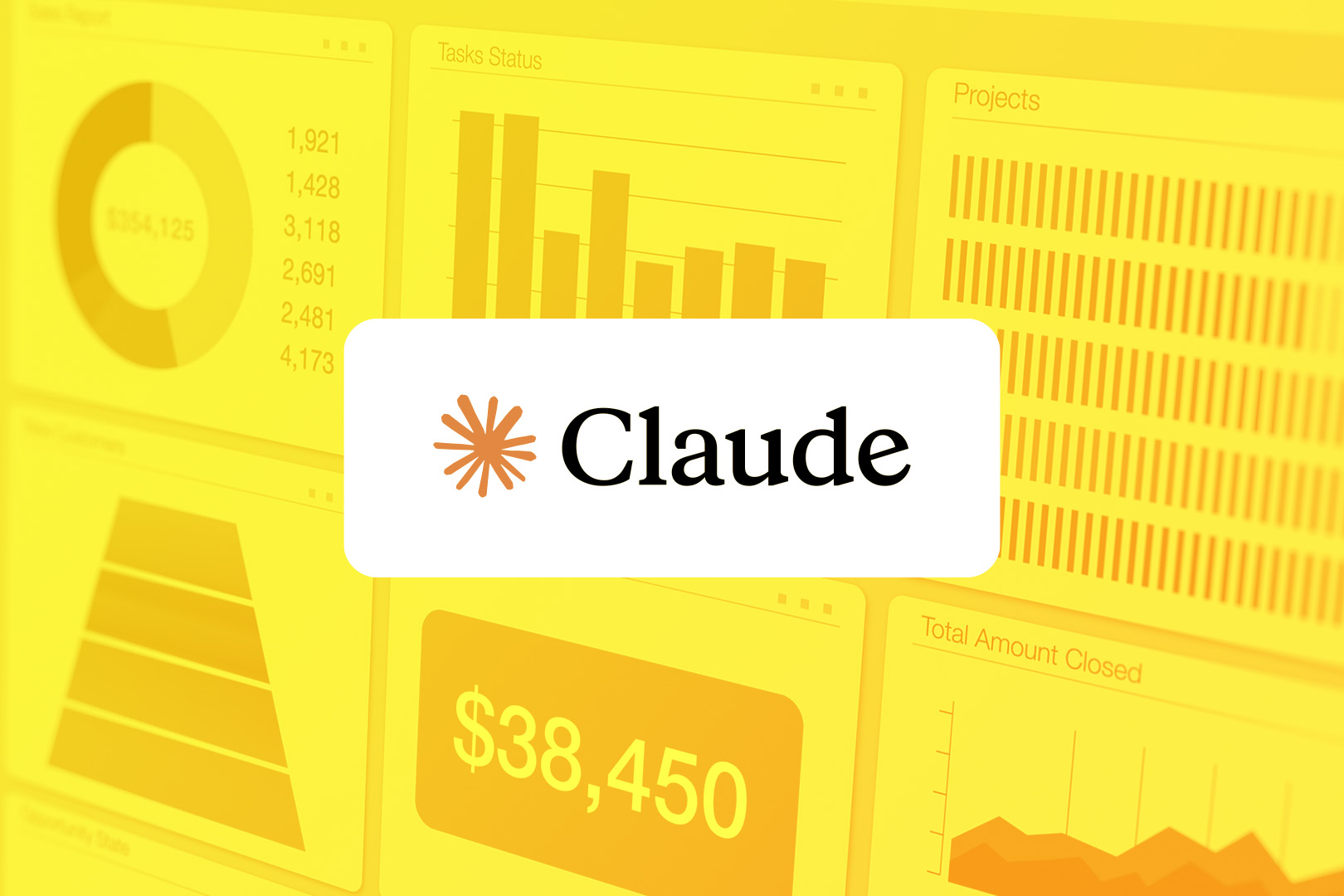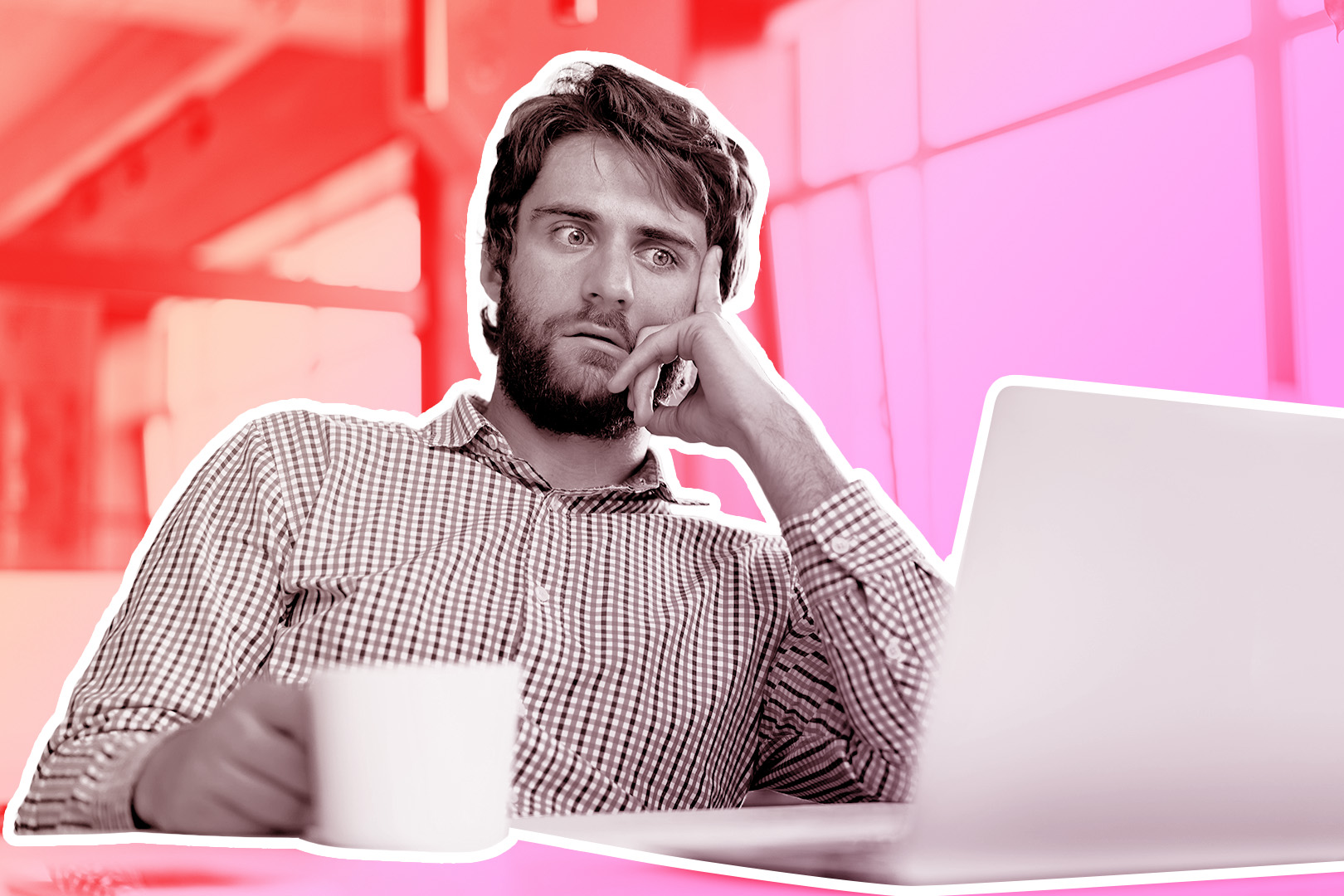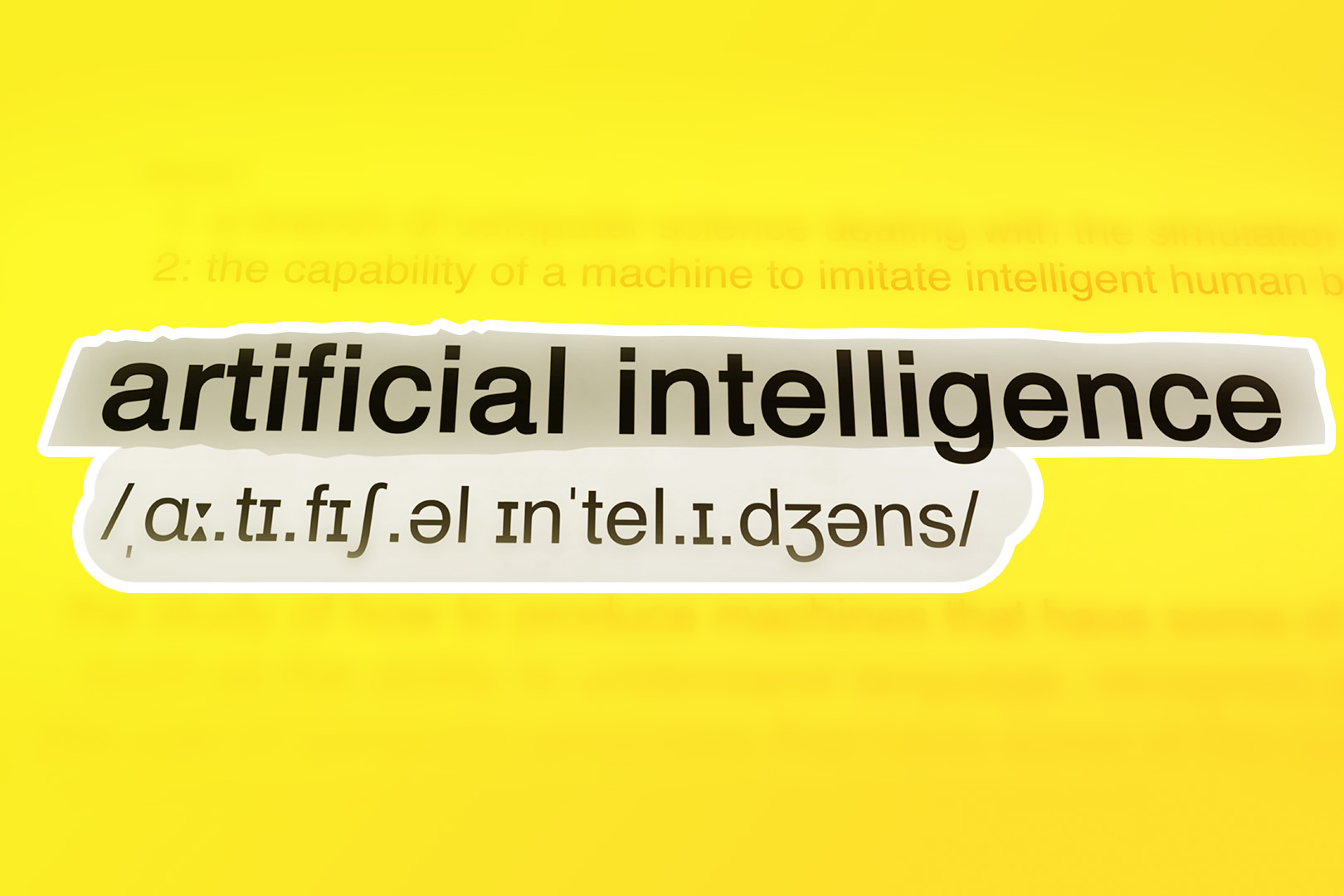Here’s a hard truth: you don’t need any more dashboards to make your CRM work better.
The key to success is reducing the friction between intent and action.
The problem is that AI tools, the solution to that friction, doesn’t always feel very “solution-y.” AI might handle rote tasks brilliantly for sales reps, but managing a suite of tools just becomes a new job in itself. Blech.
Fortunately, there’s Claude. A handful of CRMs (including ours, by the way) have recently integrated Claude and its user-friendly interface. This makes Close CRM a tool you can talk to. You can chat with Claude, ask Claude for data, ask Claude to do something, and watch Claude get to work within your CRM.
No additional dashboards required.
How does it look once you’ve integrated Claude into your sales day? How does it free you up to focus on the human side of sales? Let’s explore everything about Claude in your CRM.
AI Chat is Finally Integrating with CRMs
For a long time, AI tools were like day-one interns standing around during a company meeting. Sure, they might observe your process, but it would still take a lot of teaching and input before you expect them to take independent action.
That meant a lot of friction. Endless copy/paste loops, CSV exports, and lots of hoping/praying that the data it spat out matched the data you needed.
Claude is different. Claude uses chat-based tools while fully integrating with the CRM itself. So no, it’s not just answering questions. It’s a legitimate part of your CRM, featuring a handy chat-based interface.
This changes everything. But let’s get specific about what “everything” means. What can you do with Claude in your CRM?
- Retrieve data, such as leads, activities, opportunities, or organizational details—using a simple, conversational prompt.
- Update records in real-time, such as changing opportunity confidence levels for specific leads or editing your sales/chat templates.
- Create new leads instantly using Claude’s own independent web-based research.
- Generate custom reports and visualizations without having to input your own spreadsheets first.
- Manage CRM housekeeping like audits, lead cleanup, and status updates simply by prompting Claude for outcomes.
- Spin up workflows (including outreach sequences) from a prompt so you can customize and activate them at a moment’s notice.
In short, Claude is the sheepshank knot in the rope of your CRM, closing the distance between “Hey AI: I need an answer” and “it’s done.” Ideally, you can accomplish this within a single chat.
How to Give Claude Your CRM Busywork
Here’s the thing about even the most brilliant of CRMs without these tools:
To get the most out of them, your work would still require a lot of small, repetitive, and tedious steps. Finding the right view. Exporting the data. Sorting. Filtering. Pasting into a new template…it never ends.
A more interactive AI with access to your CRM can handle this rote work more easily. Claude streamlines it even further: you can talk to it more like an employee than a tool.
Claude handles the old mechanical steps you used to spell out for AI. It will query the right objects, fetch the right fields, run the logic, and write the changes back into your CRM.
Where are you in all of this?
You’re back on the original goal: focusing on the human side of sales. Talking to potential customers. Building rapport. Being you. You know: the work that actually gets those deals to close. Imagine that.
Example #1: Researching + Adding New Leads to the CRM
Scenario: You’re put in charge of opening a new segment, or possibly a new customer demographic area, like a city. Time to generate a targeted list of leads! The catch: you need it by the end of the day.
In the pre-Claude version of this task, it consumes half of your day. You’ve got to open tabs and spreadsheets ad nauseam, then find a way to bring all the disparate pieces together.
With Claude? Let’s look.
What You Ask Claude to Do
- Start with research based on your criteria. Maybe you tell Claude: “Find the top fine dining restaurants in Chicago that meet criteria X, Y, and Z (price points, location totals, etc.). Gather the contact information for their key decision makers.”
- Create leads in Close. “With this contact information, create each of these as a lead in Close. I’ll need names, websites, phone numbers, primary contacts, and any other relevant research notes you found.”
- Summarize and report. “Once you’re done, generate a quick report on these leads. Who owns these leads? What are some key facts? Add a one-liner on why each of them is a fit, or a pain point they might struggle with.”
You put that in, then Claude gets to work. It runs the web research, specifically seeking out the facts you listed.
Then it creates the lead records in Close for the most appropriate leads; it doesn’t just output the list in plain text in the chat. That part is key: there’s no extra friction of copying/pasting. It then attaches the research to each lead in your CRM, then spits out a clean summary you can glance at once before you start dialing.
A simple prompt. That’s all it takes, then Claude puts together a credible call list inside your CRM with context already attached.
Example #2: Enriching and Cleaning Existing Leads in Your CRM
Scenario: Your lead database is overdue for a quality check and data enrichment. Woohoo! Sounds like a fun Friday night.
Usually, this is a fun-filled time in which you scavenger-hunt your way through views, exports, and about a dozen windows open on your computer. Let’s fix that.
What You Ask Claude to Do
- Identify gaps. Tell Claude: “Find accounts with outdated or missing data: no phone, no email, missing industry, or last activity > 90 days.”
- Research missing details. Make Claude do the work, but get specific: “For those accounts, search for missing information (website, phone, decision-maker, updated headcount). Attach sources.”
- Update in Close. Claude can do this, too. Prompt with: “Update the fields on those accounts and log a note indicating what changed and why.”
Next, Claude gets to work with some specific, CRM-friendly steps:
- Auditing your database for those incomplete/stale records.
- Filling in gaps with fresh information and research.
- Updating the fields in Close (which keeps your permissioning intact).
- Leaving breadcrumbs so future-you knows what happened.
Voila. Your pipeline is more accurate, and your follow-ups land where they should. And your Friday evening is still intact.
Assigning CRM Tasks to Claude
Of course, not everyone’s CRM needs can be solved with one-size-fits-all prompts. Your needs will vary in capabilities and data types.
But that’s the fun of using Claude. Yes, it’s fast. But even more helpful is the fact that it can iterate with you in real-time. You can talk to it:
What’s it look like? Let’s get more specific with some tasks you might assign to Claude if you’re using a CRM like Close CRM:
Retrieve & Analyze
The tasks you might assign to Claude:
- Pulling CRM data on demand. Think leads, activities, opportunities, organization details, then ask Claude to summarize.
- Generating custom reports and visualizations. Some use cases include breakdowns of call outcomes or snapshots of your sales pipeline health.
- Auditing active opportunities. Try to ask Claude to find the obvious “mark lost” candidates and to explain its reasoning. Yes, you can have Claude show you its work!
Sample prompts:
Create & Research
The tasks you might assign to Claude:
- Identifying, researching, and creating new leads and contacts directly in Close from Claude’s web findings.
- Attaching research notes and relevant sources to each created record.
Sample prompt:
Update & Manage
The tasks you might assign to Claude:
- Updating records in real time, including fields like opportunity confidence or lead status, and log notes.
- Editing templates, including email templates (follow-ups, “still there?” emails, etc.), as well as managing library content.
- Performing CRM housekeeping, such as identifying stale leads, surfacing missing fields, or creating prompts for next steps in your workflow.
Sample prompts:
Automate & Orchestrate
The tasks you might assign to Claude:
- Creating workflows (such as outreach sequences), accelerating your prospecting and follow-ups with more automation.
- Combining Close data with other MCP-enabled tools. This means you can create multi-source workflows, allowing you to perform multiple tasks from a single prompt, such as researching, enriching, and creating new prospect lists within a single flow.
Sample prompt:
Some Practical Guardrails for Claude and Your CRM
Claude is cool, yes, but like any other LLM, it has its limits. It excels at repeatable, well-defined tasks and structured updates, particularly if it’s tied to specific entry fields in your CRM.
But it’s not a human seller. It can offer you advice or summaries based on broad swaths of research and data, but it won’t replace your judgment in complex sales deals. So keep these guidelines in mind:
- Be thoughtful when you assign permission scopes. Give admins broader powers, then give reps what they need. Ask Claude to provide a summary of the intended changes before you commit to them.
- Keep a tight grip on write access. Don’t start by handing everything to Claude and expecting it to go perfectly. Start conservatively. Expand slowly as you build trust, and keep your guardrails in place for representatives versus administrators. (Psst: Close makes this kind of customization easy to manage).
- Remember “garbage in, garbage out.” Yep. It still applies. If you aren’t specific with your prompts or aren't willing to finesse Claude a bit, it won’t read your mind and fix everything for you. Get clear with your workflows and definitions, then move to more complex tasks.
- Define the data fields you care about before you ask Claude to populate them. After all, if a field doesn’t exist, Claude can’t magically store information there.
Make Your Sales Day More Human-Centric
Our goal for the Claude integration? It’s an extension of Close’s mission:
We want to free up sales reps so they can focus on building relationships and closing deals.
We wager you didn’t get into sales because you love complicated workflows and scouring through spreadsheets.
But you still need to do that work somehow, and Close is built for doers: fast, purposeful, simple. The Claude integration means Close is a place where you can request those outcomes and instantly have the backend plug them into your workflows. This frees you for greater things:
- Save hours each week by cutting 10-step workflows down to a single prompt.
- Act faster on insights because the read → think → write loop now happens in one conversation.
- Keep your data clean without pausing your phone calls to play spreadsheet Tetris.
- Stay focused on relationships, not rote steps.
And by the way? You don’t need to use several different tools to make this work with your CRM. Just keep your communication, automation, and reporting in one place.
See how AI could be your sales assistant
Read next:
We Tested 13 AI Sales Tools: Here’s What You Need to Know About Them
Automatizar ou não? Como automatizar o processo de vendas, não o relacionamento